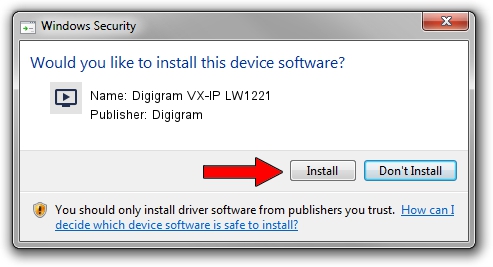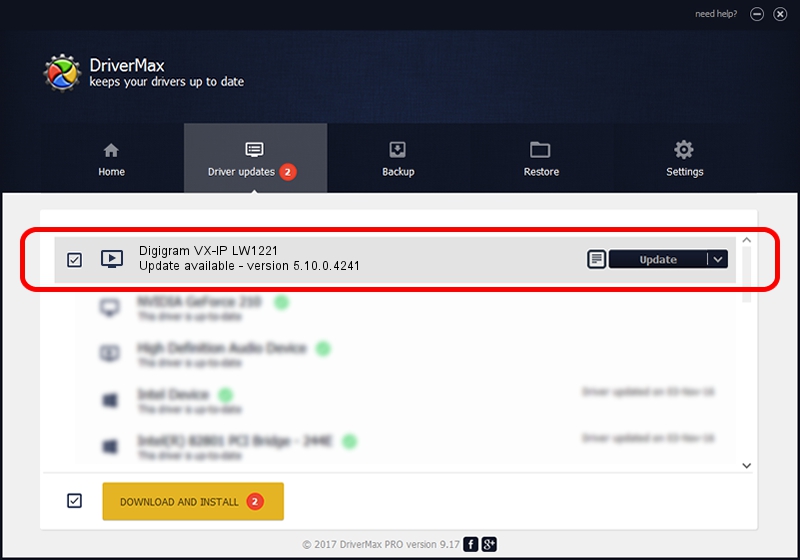Advertising seems to be blocked by your browser.
The ads help us provide this software and web site to you for free.
Please support our project by allowing our site to show ads.
Home /
Manufacturers /
Digigram /
Digigram VX-IP LW1221 /
PCI/VEN_10B5&DEV_9056&SUBSYS_DA211369&REV_00 /
5.10.0.4241 Jun 06, 2014
Download and install Digigram Digigram VX-IP LW1221 driver
Digigram VX-IP LW1221 is a MEDIA hardware device. The developer of this driver was Digigram. PCI/VEN_10B5&DEV_9056&SUBSYS_DA211369&REV_00 is the matching hardware id of this device.
1. How to manually install Digigram Digigram VX-IP LW1221 driver
- Download the setup file for Digigram Digigram VX-IP LW1221 driver from the link below. This is the download link for the driver version 5.10.0.4241 dated 2014-06-06.
- Start the driver setup file from a Windows account with the highest privileges (rights). If your UAC (User Access Control) is started then you will have to confirm the installation of the driver and run the setup with administrative rights.
- Follow the driver installation wizard, which should be pretty easy to follow. The driver installation wizard will scan your PC for compatible devices and will install the driver.
- Shutdown and restart your computer and enjoy the new driver, it is as simple as that.
Driver rating 4 stars out of 83174 votes.
2. Using DriverMax to install Digigram Digigram VX-IP LW1221 driver
The most important advantage of using DriverMax is that it will setup the driver for you in the easiest possible way and it will keep each driver up to date. How can you install a driver with DriverMax? Let's see!
- Open DriverMax and click on the yellow button named ~SCAN FOR DRIVER UPDATES NOW~. Wait for DriverMax to analyze each driver on your computer.
- Take a look at the list of detected driver updates. Scroll the list down until you locate the Digigram Digigram VX-IP LW1221 driver. Click the Update button.
- Enjoy using the updated driver! :)

Jun 20 2016 12:48PM / Written by Andreea Kartman for DriverMax
follow @DeeaKartman