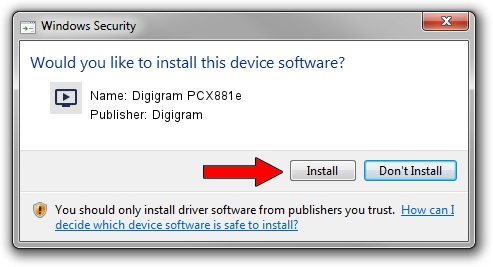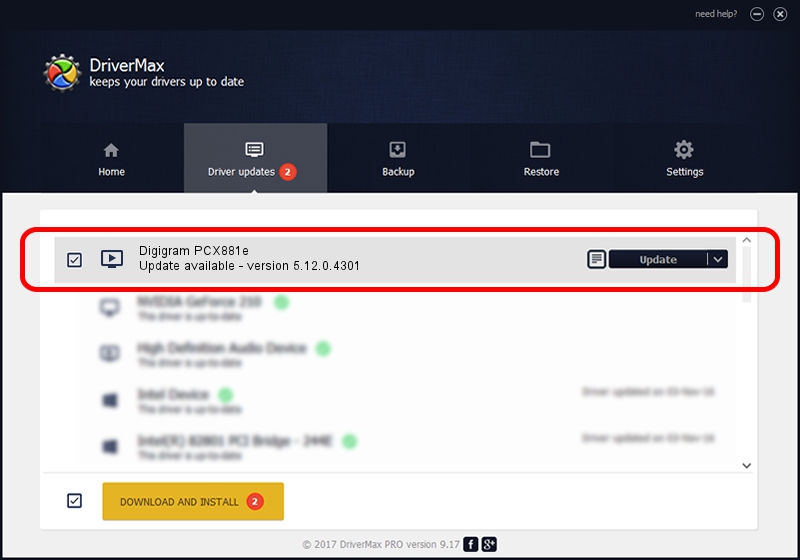Advertising seems to be blocked by your browser.
The ads help us provide this software and web site to you for free.
Please support our project by allowing our site to show ads.
Home /
Manufacturers /
Digigram /
Digigram PCX881e /
PCI/VEN_10B5&DEV_9056&SUBSYS_B3211369&REV_00 /
5.12.0.4301 May 31, 2021
Digigram Digigram PCX881e driver download and installation
Digigram PCX881e is a MEDIA hardware device. This driver was developed by Digigram. In order to make sure you are downloading the exact right driver the hardware id is PCI/VEN_10B5&DEV_9056&SUBSYS_B3211369&REV_00.
1. How to manually install Digigram Digigram PCX881e driver
- You can download from the link below the driver setup file for the Digigram Digigram PCX881e driver. The archive contains version 5.12.0.4301 released on 2021-05-31 of the driver.
- Start the driver installer file from a user account with the highest privileges (rights). If your UAC (User Access Control) is running please confirm the installation of the driver and run the setup with administrative rights.
- Go through the driver installation wizard, which will guide you; it should be quite easy to follow. The driver installation wizard will analyze your PC and will install the right driver.
- When the operation finishes shutdown and restart your computer in order to use the updated driver. As you can see it was quite smple to install a Windows driver!
Size of this driver: 1008867 bytes (985.22 KB)
This driver received an average rating of 4.7 stars out of 5691 votes.
This driver was released for the following versions of Windows:
- This driver works on Windows 2000 64 bits
- This driver works on Windows Server 2003 64 bits
- This driver works on Windows XP 64 bits
- This driver works on Windows Vista 64 bits
- This driver works on Windows 7 64 bits
- This driver works on Windows 8 64 bits
- This driver works on Windows 8.1 64 bits
- This driver works on Windows 10 64 bits
- This driver works on Windows 11 64 bits
2. How to install Digigram Digigram PCX881e driver using DriverMax
The advantage of using DriverMax is that it will setup the driver for you in the easiest possible way and it will keep each driver up to date, not just this one. How easy can you install a driver using DriverMax? Let's take a look!
- Open DriverMax and click on the yellow button named ~SCAN FOR DRIVER UPDATES NOW~. Wait for DriverMax to scan and analyze each driver on your computer.
- Take a look at the list of detected driver updates. Search the list until you find the Digigram Digigram PCX881e driver. Click the Update button.
- That's it, you installed your first driver!

Aug 11 2024 9:56AM / Written by Daniel Statescu for DriverMax
follow @DanielStatescu