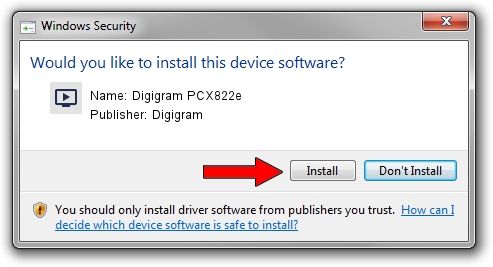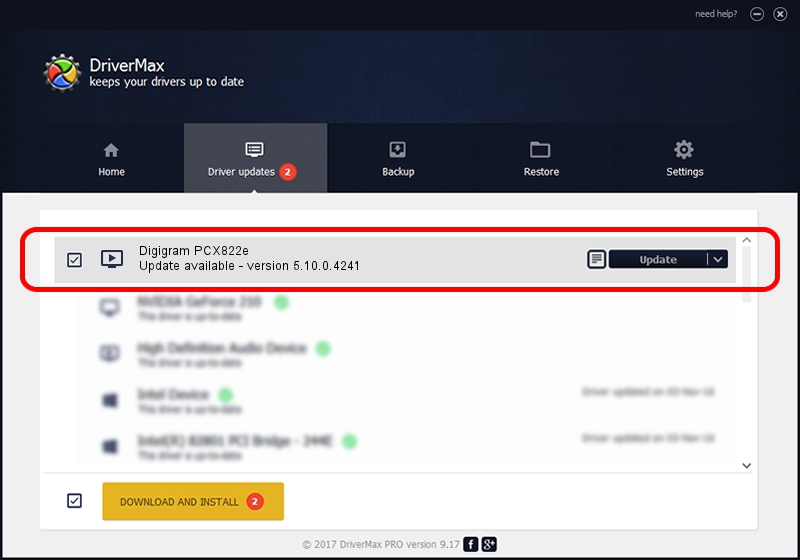Advertising seems to be blocked by your browser.
The ads help us provide this software and web site to you for free.
Please support our project by allowing our site to show ads.
Home /
Manufacturers /
Digigram /
Digigram PCX822e /
PCI/VEN_10B5&DEV_9056&SUBSYS_D3211369&REV_00 /
5.10.0.4241 Jun 06, 2014
Digigram Digigram PCX822e - two ways of downloading and installing the driver
Digigram PCX822e is a MEDIA hardware device. This driver was developed by Digigram. The hardware id of this driver is PCI/VEN_10B5&DEV_9056&SUBSYS_D3211369&REV_00; this string has to match your hardware.
1. Manually install Digigram Digigram PCX822e driver
- Download the driver setup file for Digigram Digigram PCX822e driver from the link below. This is the download link for the driver version 5.10.0.4241 dated 2014-06-06.
- Start the driver setup file from a Windows account with the highest privileges (rights). If your UAC (User Access Control) is running then you will have to accept of the driver and run the setup with administrative rights.
- Follow the driver setup wizard, which should be quite easy to follow. The driver setup wizard will scan your PC for compatible devices and will install the driver.
- Shutdown and restart your PC and enjoy the fresh driver, it is as simple as that.
This driver was installed by many users and received an average rating of 3 stars out of 84319 votes.
2. Using DriverMax to install Digigram Digigram PCX822e driver
The most important advantage of using DriverMax is that it will install the driver for you in just a few seconds and it will keep each driver up to date. How easy can you install a driver with DriverMax? Let's take a look!
- Open DriverMax and press on the yellow button named ~SCAN FOR DRIVER UPDATES NOW~. Wait for DriverMax to analyze each driver on your computer.
- Take a look at the list of driver updates. Search the list until you locate the Digigram Digigram PCX822e driver. Click the Update button.
- That's it, you installed your first driver!

Jun 20 2016 12:48PM / Written by Daniel Statescu for DriverMax
follow @DanielStatescu