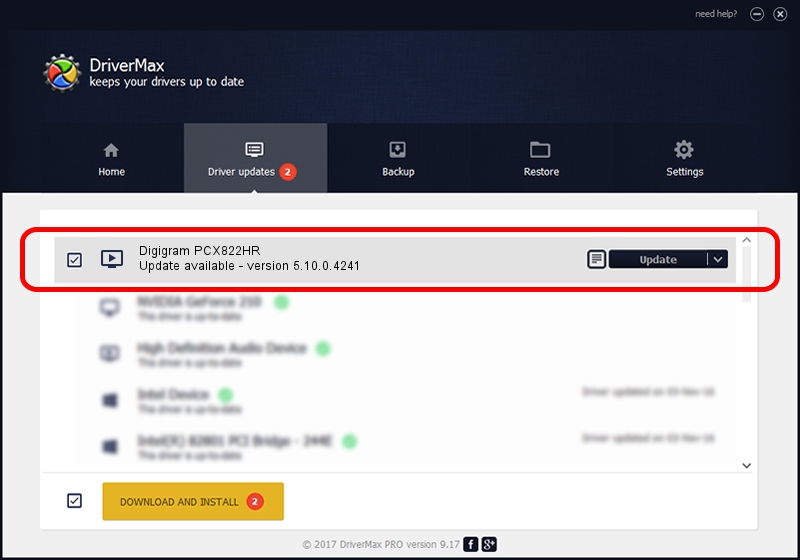Advertising seems to be blocked by your browser.
The ads help us provide this software and web site to you for free.
Please support our project by allowing our site to show ads.
Home /
Manufacturers /
Digigram /
Digigram PCX822HR /
PCI/VEN_10B5&DEV_9656&SUBSYS_D3011369&REV_00 /
5.10.0.4241 Jun 06, 2014
Download and install Digigram Digigram PCX822HR driver
Digigram PCX822HR is a MEDIA device. This driver was developed by Digigram. In order to make sure you are downloading the exact right driver the hardware id is PCI/VEN_10B5&DEV_9656&SUBSYS_D3011369&REV_00.
1. How to manually install Digigram Digigram PCX822HR driver
- You can download from the link below the driver installer file for the Digigram Digigram PCX822HR driver. The archive contains version 5.10.0.4241 dated 2014-06-06 of the driver.
- Start the driver installer file from a user account with administrative rights. If your UAC (User Access Control) is running please accept of the driver and run the setup with administrative rights.
- Go through the driver setup wizard, which will guide you; it should be quite easy to follow. The driver setup wizard will scan your computer and will install the right driver.
- When the operation finishes shutdown and restart your computer in order to use the updated driver. As you can see it was quite smple to install a Windows driver!
Driver rating 3.1 stars out of 84171 votes.
2. How to install Digigram Digigram PCX822HR driver using DriverMax
The advantage of using DriverMax is that it will setup the driver for you in the easiest possible way and it will keep each driver up to date. How easy can you install a driver using DriverMax? Let's see!
- Open DriverMax and push on the yellow button that says ~SCAN FOR DRIVER UPDATES NOW~. Wait for DriverMax to analyze each driver on your computer.
- Take a look at the list of available driver updates. Scroll the list down until you find the Digigram Digigram PCX822HR driver. Click on Update.
- Enjoy using the updated driver! :)

Jun 20 2016 12:48PM / Written by Daniel Statescu for DriverMax
follow @DanielStatescu