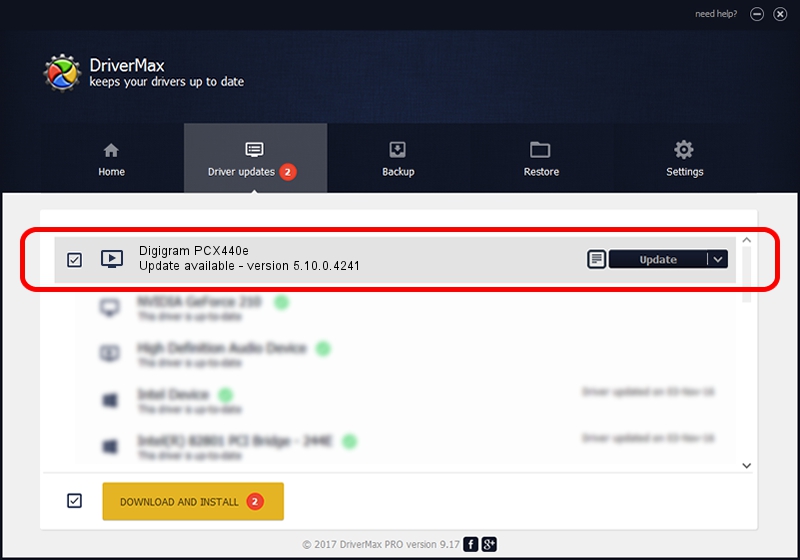Advertising seems to be blocked by your browser.
The ads help us provide this software and web site to you for free.
Please support our project by allowing our site to show ads.
Home /
Manufacturers /
Digigram /
Digigram PCX440e /
PCI/VEN_10B5&DEV_9056&SUBSYS_D5211369&REV_00 /
5.10.0.4241 Jun 06, 2014
Digigram Digigram PCX440e - two ways of downloading and installing the driver
Digigram PCX440e is a MEDIA hardware device. This Windows driver was developed by Digigram. The hardware id of this driver is PCI/VEN_10B5&DEV_9056&SUBSYS_D5211369&REV_00.
1. Digigram Digigram PCX440e driver - how to install it manually
- You can download from the link below the driver installer file for the Digigram Digigram PCX440e driver. The archive contains version 5.10.0.4241 released on 2014-06-06 of the driver.
- Start the driver installer file from a user account with the highest privileges (rights). If your User Access Control Service (UAC) is running please confirm the installation of the driver and run the setup with administrative rights.
- Follow the driver installation wizard, which will guide you; it should be pretty easy to follow. The driver installation wizard will scan your computer and will install the right driver.
- When the operation finishes restart your PC in order to use the updated driver. As you can see it was quite smple to install a Windows driver!
This driver was installed by many users and received an average rating of 3.4 stars out of 84301 votes.
2. Using DriverMax to install Digigram Digigram PCX440e driver
The advantage of using DriverMax is that it will install the driver for you in just a few seconds and it will keep each driver up to date. How easy can you install a driver with DriverMax? Let's follow a few steps!
- Open DriverMax and click on the yellow button that says ~SCAN FOR DRIVER UPDATES NOW~. Wait for DriverMax to scan and analyze each driver on your PC.
- Take a look at the list of detected driver updates. Search the list until you locate the Digigram Digigram PCX440e driver. Click the Update button.
- Finished installing the driver!

Jun 20 2016 12:48PM / Written by Dan Armano for DriverMax
follow @danarm