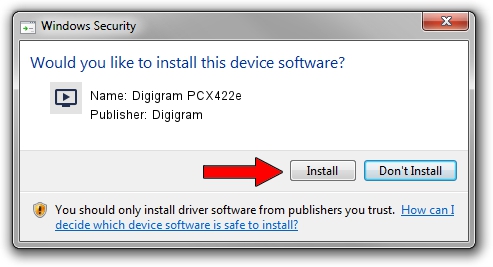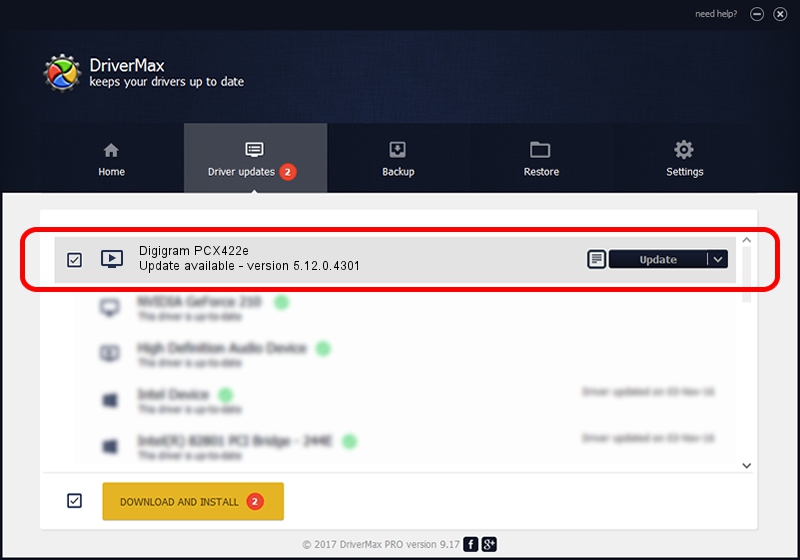Advertising seems to be blocked by your browser.
The ads help us provide this software and web site to you for free.
Please support our project by allowing our site to show ads.
Home /
Manufacturers /
Digigram /
Digigram PCX422e /
PCI/VEN_10B5&DEV_9056&SUBSYS_D7211369&REV_00 /
5.12.0.4301 May 31, 2021
Driver for Digigram Digigram PCX422e - downloading and installing it
Digigram PCX422e is a MEDIA device. The Windows version of this driver was developed by Digigram. The hardware id of this driver is PCI/VEN_10B5&DEV_9056&SUBSYS_D7211369&REV_00; this string has to match your hardware.
1. Digigram Digigram PCX422e - install the driver manually
- You can download from the link below the driver setup file for the Digigram Digigram PCX422e driver. The archive contains version 5.12.0.4301 dated 2021-05-31 of the driver.
- Run the driver installer file from a user account with the highest privileges (rights). If your User Access Control (UAC) is running please confirm the installation of the driver and run the setup with administrative rights.
- Follow the driver setup wizard, which will guide you; it should be quite easy to follow. The driver setup wizard will analyze your PC and will install the right driver.
- When the operation finishes restart your PC in order to use the updated driver. As you can see it was quite smple to install a Windows driver!
The file size of this driver is 1008867 bytes (985.22 KB)
This driver was rated with an average of 4.1 stars by 5435 users.
This driver is fully compatible with the following versions of Windows:
- This driver works on Windows 2000 64 bits
- This driver works on Windows Server 2003 64 bits
- This driver works on Windows XP 64 bits
- This driver works on Windows Vista 64 bits
- This driver works on Windows 7 64 bits
- This driver works on Windows 8 64 bits
- This driver works on Windows 8.1 64 bits
- This driver works on Windows 10 64 bits
- This driver works on Windows 11 64 bits
2. Installing the Digigram Digigram PCX422e driver using DriverMax: the easy way
The advantage of using DriverMax is that it will setup the driver for you in the easiest possible way and it will keep each driver up to date. How easy can you install a driver with DriverMax? Let's follow a few steps!
- Start DriverMax and press on the yellow button named ~SCAN FOR DRIVER UPDATES NOW~. Wait for DriverMax to scan and analyze each driver on your computer.
- Take a look at the list of driver updates. Search the list until you locate the Digigram Digigram PCX422e driver. Click the Update button.
- That's it, you installed your first driver!

Aug 11 2024 10:03AM / Written by Daniel Statescu for DriverMax
follow @DanielStatescu