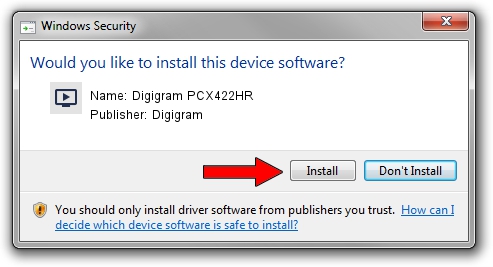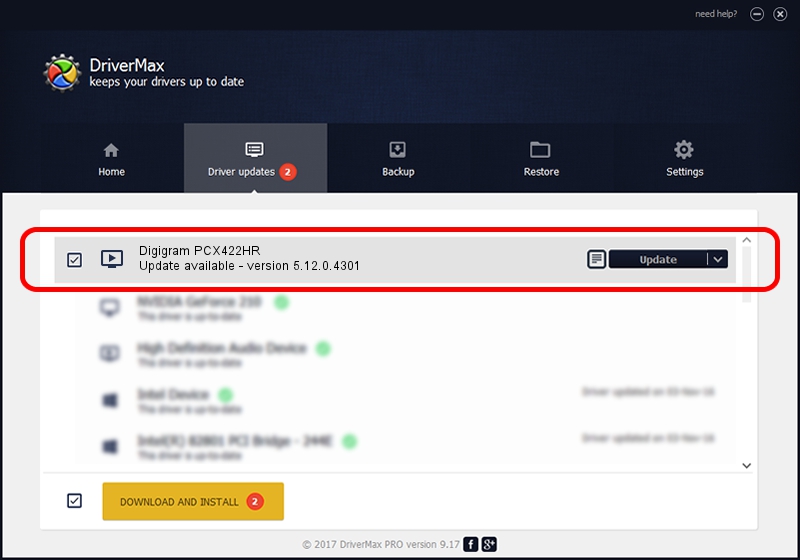Advertising seems to be blocked by your browser.
The ads help us provide this software and web site to you for free.
Please support our project by allowing our site to show ads.
Home /
Manufacturers /
Digigram /
Digigram PCX422HR /
PCI/VEN_10B5&DEV_9656&SUBSYS_D7011369&REV_00 /
5.12.0.4301 May 31, 2021
Digigram Digigram PCX422HR - two ways of downloading and installing the driver
Digigram PCX422HR is a MEDIA device. This Windows driver was developed by Digigram. PCI/VEN_10B5&DEV_9656&SUBSYS_D7011369&REV_00 is the matching hardware id of this device.
1. Digigram Digigram PCX422HR driver - how to install it manually
- You can download from the link below the driver installer file for the Digigram Digigram PCX422HR driver. The archive contains version 5.12.0.4301 dated 2021-05-31 of the driver.
- Start the driver installer file from a user account with the highest privileges (rights). If your UAC (User Access Control) is started please accept of the driver and run the setup with administrative rights.
- Go through the driver installation wizard, which will guide you; it should be pretty easy to follow. The driver installation wizard will scan your computer and will install the right driver.
- When the operation finishes restart your PC in order to use the updated driver. It is as simple as that to install a Windows driver!
File size of the driver: 1008867 bytes (985.22 KB)
Driver rating 4.7 stars out of 6353 votes.
This driver will work for the following versions of Windows:
- This driver works on Windows 2000 64 bits
- This driver works on Windows Server 2003 64 bits
- This driver works on Windows XP 64 bits
- This driver works on Windows Vista 64 bits
- This driver works on Windows 7 64 bits
- This driver works on Windows 8 64 bits
- This driver works on Windows 8.1 64 bits
- This driver works on Windows 10 64 bits
- This driver works on Windows 11 64 bits
2. Using DriverMax to install Digigram Digigram PCX422HR driver
The most important advantage of using DriverMax is that it will setup the driver for you in just a few seconds and it will keep each driver up to date, not just this one. How easy can you install a driver using DriverMax? Let's take a look!
- Open DriverMax and press on the yellow button that says ~SCAN FOR DRIVER UPDATES NOW~. Wait for DriverMax to analyze each driver on your PC.
- Take a look at the list of driver updates. Search the list until you locate the Digigram Digigram PCX422HR driver. Click on Update.
- That's all, the driver is now installed!

Aug 11 2024 10:09AM / Written by Daniel Statescu for DriverMax
follow @DanielStatescu