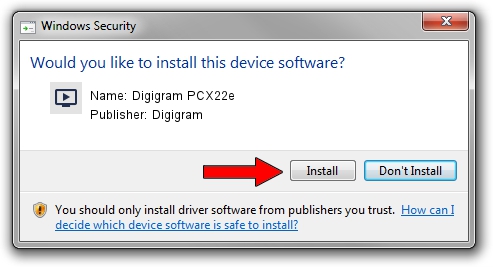Advertising seems to be blocked by your browser.
The ads help us provide this software and web site to you for free.
Please support our project by allowing our site to show ads.
Home /
Manufacturers /
Digigram /
Digigram PCX22e /
PCI/VEN_10B5&DEV_9056&SUBSYS_BD411369&REV_00 /
5.12.0.4301 May 31, 2021
Digigram Digigram PCX22e driver download and installation
Digigram PCX22e is a MEDIA hardware device. The developer of this driver was Digigram. The hardware id of this driver is PCI/VEN_10B5&DEV_9056&SUBSYS_BD411369&REV_00.
1. Digigram Digigram PCX22e driver - how to install it manually
- Download the driver setup file for Digigram Digigram PCX22e driver from the link below. This is the download link for the driver version 5.12.0.4301 released on 2021-05-31.
- Run the driver setup file from a Windows account with the highest privileges (rights). If your User Access Control (UAC) is running then you will have to confirm the installation of the driver and run the setup with administrative rights.
- Follow the driver setup wizard, which should be pretty easy to follow. The driver setup wizard will analyze your PC for compatible devices and will install the driver.
- Restart your PC and enjoy the fresh driver, as you can see it was quite smple.
The file size of this driver is 1008867 bytes (985.22 KB)
This driver received an average rating of 4.8 stars out of 5601 votes.
This driver was released for the following versions of Windows:
- This driver works on Windows 2000 64 bits
- This driver works on Windows Server 2003 64 bits
- This driver works on Windows XP 64 bits
- This driver works on Windows Vista 64 bits
- This driver works on Windows 7 64 bits
- This driver works on Windows 8 64 bits
- This driver works on Windows 8.1 64 bits
- This driver works on Windows 10 64 bits
- This driver works on Windows 11 64 bits
2. Installing the Digigram Digigram PCX22e driver using DriverMax: the easy way
The most important advantage of using DriverMax is that it will install the driver for you in the easiest possible way and it will keep each driver up to date. How can you install a driver with DriverMax? Let's take a look!
- Start DriverMax and click on the yellow button that says ~SCAN FOR DRIVER UPDATES NOW~. Wait for DriverMax to scan and analyze each driver on your computer.
- Take a look at the list of driver updates. Scroll the list down until you locate the Digigram Digigram PCX22e driver. Click on Update.
- That's all, the driver is now installed!

Aug 11 2024 10:01AM / Written by Andreea Kartman for DriverMax
follow @DeeaKartman