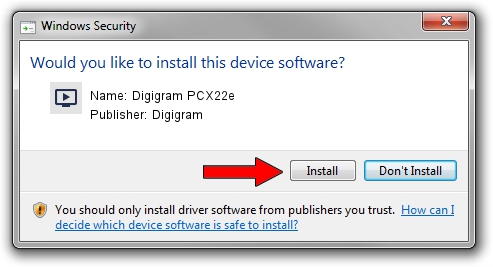Advertising seems to be blocked by your browser.
The ads help us provide this software and web site to you for free.
Please support our project by allowing our site to show ads.
Home /
Manufacturers /
Digigram /
Digigram PCX22e /
PCI/VEN_10B5&DEV_9056&SUBSYS_BD211369&REV_00 /
5.12.0.4301 May 31, 2021
Digigram Digigram PCX22e - two ways of downloading and installing the driver
Digigram PCX22e is a MEDIA device. This Windows driver was developed by Digigram. PCI/VEN_10B5&DEV_9056&SUBSYS_BD211369&REV_00 is the matching hardware id of this device.
1. Manually install Digigram Digigram PCX22e driver
- Download the setup file for Digigram Digigram PCX22e driver from the link below. This is the download link for the driver version 5.12.0.4301 released on 2021-05-31.
- Run the driver installation file from a Windows account with the highest privileges (rights). If your User Access Control Service (UAC) is started then you will have to confirm the installation of the driver and run the setup with administrative rights.
- Follow the driver installation wizard, which should be quite straightforward. The driver installation wizard will scan your PC for compatible devices and will install the driver.
- Shutdown and restart your PC and enjoy the fresh driver, as you can see it was quite smple.
Download size of the driver: 1008867 bytes (985.22 KB)
This driver received an average rating of 4.4 stars out of 5592 votes.
This driver was released for the following versions of Windows:
- This driver works on Windows 2000 64 bits
- This driver works on Windows Server 2003 64 bits
- This driver works on Windows XP 64 bits
- This driver works on Windows Vista 64 bits
- This driver works on Windows 7 64 bits
- This driver works on Windows 8 64 bits
- This driver works on Windows 8.1 64 bits
- This driver works on Windows 10 64 bits
- This driver works on Windows 11 64 bits
2. The easy way: using DriverMax to install Digigram Digigram PCX22e driver
The most important advantage of using DriverMax is that it will setup the driver for you in the easiest possible way and it will keep each driver up to date, not just this one. How easy can you install a driver with DriverMax? Let's see!
- Start DriverMax and push on the yellow button that says ~SCAN FOR DRIVER UPDATES NOW~. Wait for DriverMax to scan and analyze each driver on your computer.
- Take a look at the list of available driver updates. Scroll the list down until you find the Digigram Digigram PCX22e driver. Click the Update button.
- Finished installing the driver!

Aug 11 2024 10:00AM / Written by Daniel Statescu for DriverMax
follow @DanielStatescu