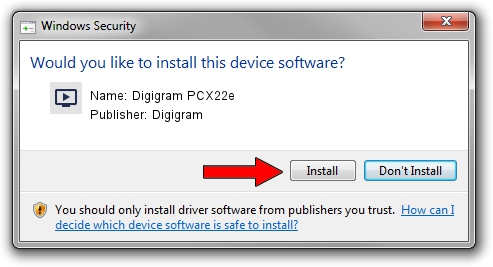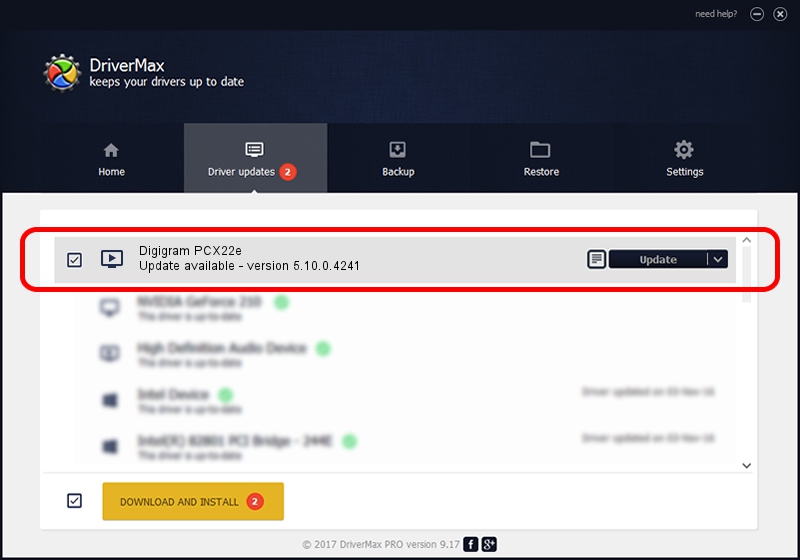Advertising seems to be blocked by your browser.
The ads help us provide this software and web site to you for free.
Please support our project by allowing our site to show ads.
Home /
Manufacturers /
Digigram /
Digigram PCX22e /
PCI/VEN_10B5&DEV_9056&SUBSYS_BD211369&REV_00 /
5.10.0.4241 Jun 06, 2014
Digigram Digigram PCX22e driver download and installation
Digigram PCX22e is a MEDIA hardware device. The Windows version of this driver was developed by Digigram. The hardware id of this driver is PCI/VEN_10B5&DEV_9056&SUBSYS_BD211369&REV_00.
1. Manually install Digigram Digigram PCX22e driver
- You can download from the link below the driver setup file for the Digigram Digigram PCX22e driver. The archive contains version 5.10.0.4241 released on 2014-06-06 of the driver.
- Start the driver installer file from a user account with the highest privileges (rights). If your User Access Control (UAC) is running please confirm the installation of the driver and run the setup with administrative rights.
- Follow the driver setup wizard, which will guide you; it should be pretty easy to follow. The driver setup wizard will scan your computer and will install the right driver.
- When the operation finishes restart your computer in order to use the updated driver. It is as simple as that to install a Windows driver!
This driver was installed by many users and received an average rating of 3.7 stars out of 83078 votes.
2. The easy way: using DriverMax to install Digigram Digigram PCX22e driver
The most important advantage of using DriverMax is that it will install the driver for you in the easiest possible way and it will keep each driver up to date. How easy can you install a driver using DriverMax? Let's take a look!
- Open DriverMax and click on the yellow button named ~SCAN FOR DRIVER UPDATES NOW~. Wait for DriverMax to scan and analyze each driver on your computer.
- Take a look at the list of driver updates. Scroll the list down until you locate the Digigram Digigram PCX22e driver. Click the Update button.
- Finished installing the driver!

Jun 20 2016 12:48PM / Written by Daniel Statescu for DriverMax
follow @DanielStatescu