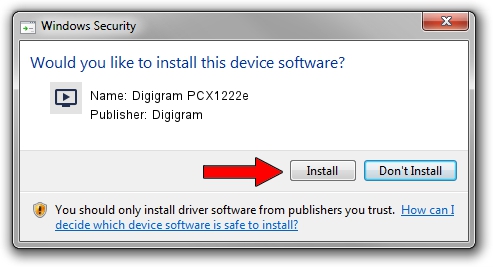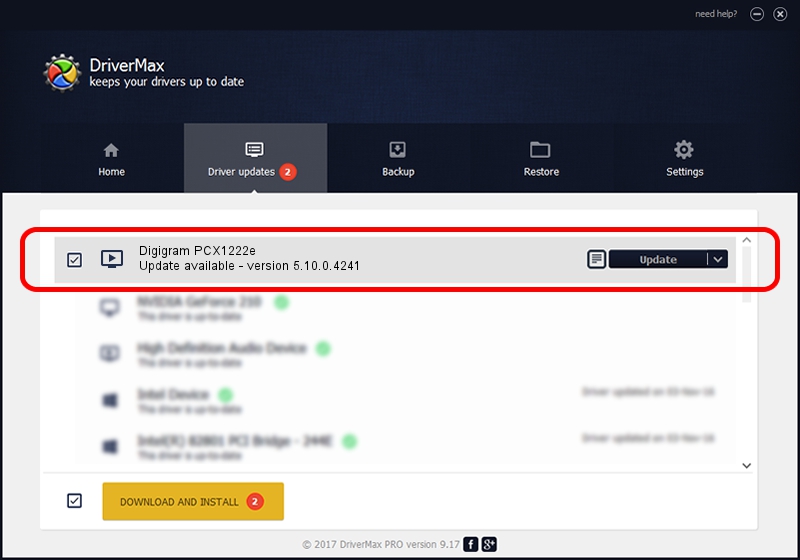Advertising seems to be blocked by your browser.
The ads help us provide this software and web site to you for free.
Please support our project by allowing our site to show ads.
Home /
Manufacturers /
Digigram /
Digigram PCX1222e /
PCI/VEN_10B5&DEV_9056&SUBSYS_B5211369&REV_00 /
5.10.0.4241 Jun 06, 2014
Digigram Digigram PCX1222e how to download and install the driver
Digigram PCX1222e is a MEDIA hardware device. The Windows version of this driver was developed by Digigram. The hardware id of this driver is PCI/VEN_10B5&DEV_9056&SUBSYS_B5211369&REV_00.
1. Install Digigram Digigram PCX1222e driver manually
- You can download from the link below the driver setup file for the Digigram Digigram PCX1222e driver. The archive contains version 5.10.0.4241 dated 2014-06-06 of the driver.
- Start the driver installer file from a user account with the highest privileges (rights). If your User Access Control (UAC) is running please confirm the installation of the driver and run the setup with administrative rights.
- Go through the driver setup wizard, which will guide you; it should be pretty easy to follow. The driver setup wizard will scan your PC and will install the right driver.
- When the operation finishes restart your computer in order to use the updated driver. As you can see it was quite smple to install a Windows driver!
This driver was installed by many users and received an average rating of 3.8 stars out of 84220 votes.
2. Installing the Digigram Digigram PCX1222e driver using DriverMax: the easy way
The most important advantage of using DriverMax is that it will install the driver for you in just a few seconds and it will keep each driver up to date, not just this one. How easy can you install a driver with DriverMax? Let's follow a few steps!
- Open DriverMax and press on the yellow button named ~SCAN FOR DRIVER UPDATES NOW~. Wait for DriverMax to scan and analyze each driver on your computer.
- Take a look at the list of detected driver updates. Search the list until you locate the Digigram Digigram PCX1222e driver. Click the Update button.
- Enjoy using the updated driver! :)

Jun 20 2016 12:48PM / Written by Dan Armano for DriverMax
follow @danarm