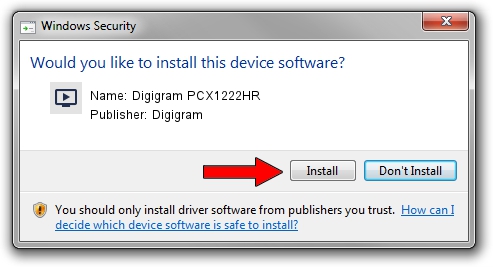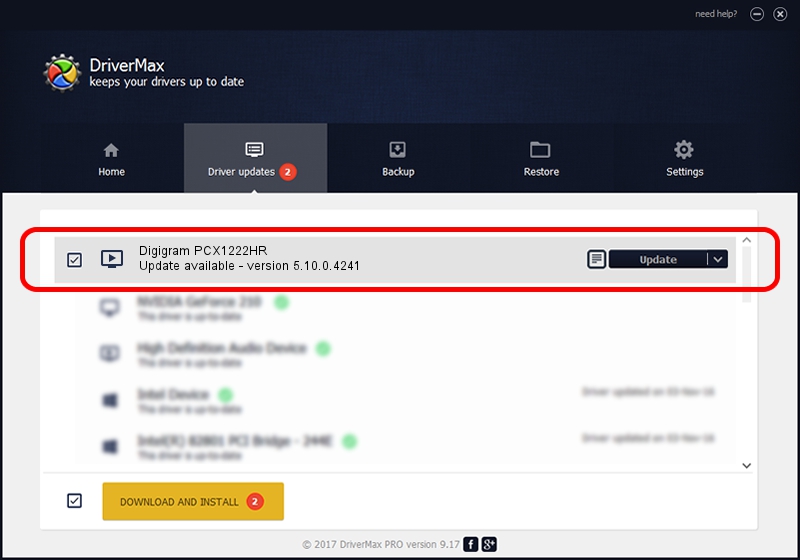Advertising seems to be blocked by your browser.
The ads help us provide this software and web site to you for free.
Please support our project by allowing our site to show ads.
Home /
Manufacturers /
Digigram /
Digigram PCX1222HR /
PCI/VEN_10B5&DEV_9656&SUBSYS_B5011369&REV_01 /
5.10.0.4241 Jun 06, 2014
Digigram Digigram PCX1222HR how to download and install the driver
Digigram PCX1222HR is a MEDIA device. This driver was developed by Digigram. In order to make sure you are downloading the exact right driver the hardware id is PCI/VEN_10B5&DEV_9656&SUBSYS_B5011369&REV_01.
1. Digigram Digigram PCX1222HR - install the driver manually
- You can download from the link below the driver setup file for the Digigram Digigram PCX1222HR driver. The archive contains version 5.10.0.4241 released on 2014-06-06 of the driver.
- Start the driver installer file from a user account with administrative rights. If your User Access Control Service (UAC) is running please accept of the driver and run the setup with administrative rights.
- Follow the driver installation wizard, which will guide you; it should be quite easy to follow. The driver installation wizard will scan your computer and will install the right driver.
- When the operation finishes shutdown and restart your PC in order to use the updated driver. As you can see it was quite smple to install a Windows driver!
Driver rating 3.5 stars out of 84093 votes.
2. How to use DriverMax to install Digigram Digigram PCX1222HR driver
The advantage of using DriverMax is that it will setup the driver for you in just a few seconds and it will keep each driver up to date, not just this one. How can you install a driver with DriverMax? Let's see!
- Start DriverMax and click on the yellow button that says ~SCAN FOR DRIVER UPDATES NOW~. Wait for DriverMax to analyze each driver on your computer.
- Take a look at the list of driver updates. Search the list until you find the Digigram Digigram PCX1222HR driver. Click on Update.
- That's it, you installed your first driver!

Jun 20 2016 12:48PM / Written by Dan Armano for DriverMax
follow @danarm