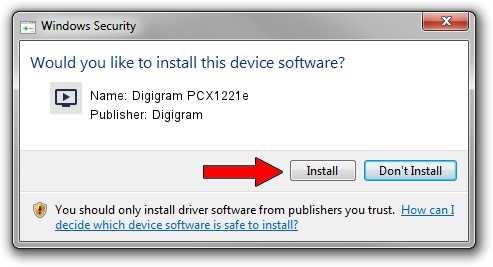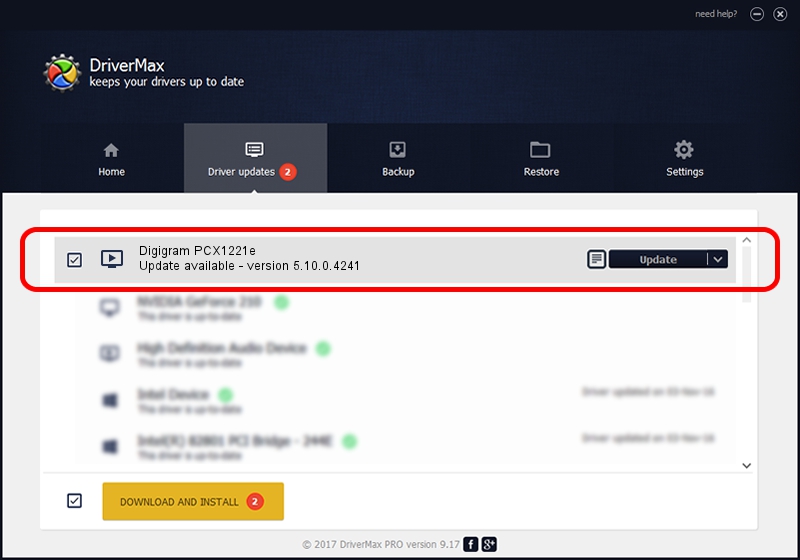Advertising seems to be blocked by your browser.
The ads help us provide this software and web site to you for free.
Please support our project by allowing our site to show ads.
Home /
Manufacturers /
Digigram /
Digigram PCX1221e /
PCI/VEN_10B5&DEV_9056&SUBSYS_B7211369&REV_00 /
5.10.0.4241 Jun 06, 2014
Digigram Digigram PCX1221e how to download and install the driver
Digigram PCX1221e is a MEDIA hardware device. The developer of this driver was Digigram. In order to make sure you are downloading the exact right driver the hardware id is PCI/VEN_10B5&DEV_9056&SUBSYS_B7211369&REV_00.
1. Digigram Digigram PCX1221e - install the driver manually
- Download the setup file for Digigram Digigram PCX1221e driver from the location below. This download link is for the driver version 5.10.0.4241 dated 2014-06-06.
- Run the driver installation file from a Windows account with the highest privileges (rights). If your UAC (User Access Control) is started then you will have to confirm the installation of the driver and run the setup with administrative rights.
- Go through the driver installation wizard, which should be pretty straightforward. The driver installation wizard will scan your PC for compatible devices and will install the driver.
- Shutdown and restart your computer and enjoy the new driver, it is as simple as that.
This driver received an average rating of 3.1 stars out of 84201 votes.
2. The easy way: using DriverMax to install Digigram Digigram PCX1221e driver
The advantage of using DriverMax is that it will setup the driver for you in just a few seconds and it will keep each driver up to date. How easy can you install a driver with DriverMax? Let's see!
- Open DriverMax and click on the yellow button that says ~SCAN FOR DRIVER UPDATES NOW~. Wait for DriverMax to scan and analyze each driver on your PC.
- Take a look at the list of driver updates. Search the list until you locate the Digigram Digigram PCX1221e driver. Click the Update button.
- Finished installing the driver!

Jun 20 2016 12:48PM / Written by Dan Armano for DriverMax
follow @danarm