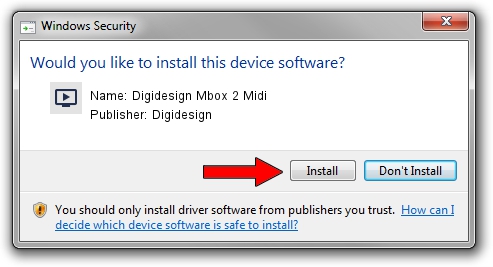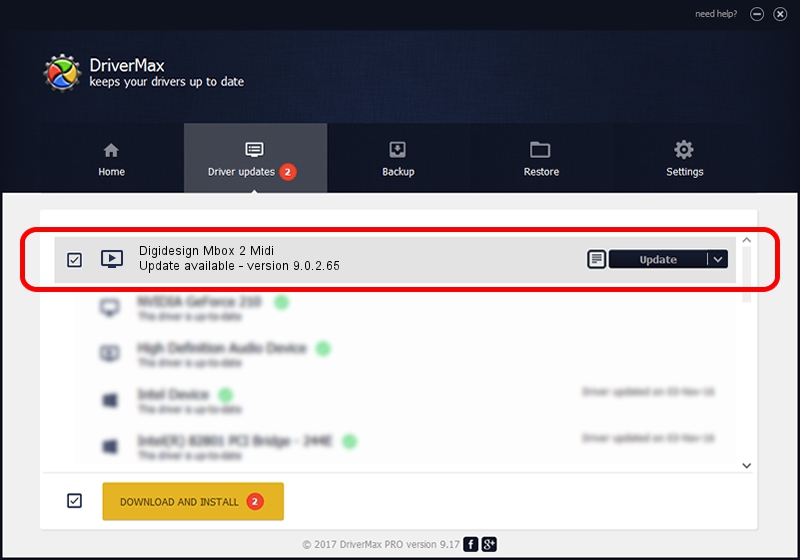Advertising seems to be blocked by your browser.
The ads help us provide this software and web site to you for free.
Please support our project by allowing our site to show ads.
Home /
Manufacturers /
Digidesign /
Digidesign Mbox 2 Midi /
USB/VID_0dba&PID_3000&MI_06 /
9.0.2.65 Feb 13, 2011
Driver for Digidesign Digidesign Mbox 2 Midi - downloading and installing it
Digidesign Mbox 2 Midi is a MEDIA hardware device. This Windows driver was developed by Digidesign. USB/VID_0dba&PID_3000&MI_06 is the matching hardware id of this device.
1. Manually install Digidesign Digidesign Mbox 2 Midi driver
- You can download from the link below the driver setup file for the Digidesign Digidesign Mbox 2 Midi driver. The archive contains version 9.0.2.65 released on 2011-02-13 of the driver.
- Run the driver installer file from a user account with the highest privileges (rights). If your UAC (User Access Control) is enabled please confirm the installation of the driver and run the setup with administrative rights.
- Follow the driver setup wizard, which will guide you; it should be pretty easy to follow. The driver setup wizard will analyze your computer and will install the right driver.
- When the operation finishes restart your computer in order to use the updated driver. It is as simple as that to install a Windows driver!
Driver file size: 1511841 bytes (1.44 MB)
This driver was installed by many users and received an average rating of 4.7 stars out of 42481 votes.
This driver will work for the following versions of Windows:
- This driver works on Windows 2000 32 bits
- This driver works on Windows Server 2003 32 bits
- This driver works on Windows XP 32 bits
- This driver works on Windows Vista 32 bits
- This driver works on Windows 7 32 bits
- This driver works on Windows 8 32 bits
- This driver works on Windows 8.1 32 bits
- This driver works on Windows 10 32 bits
- This driver works on Windows 11 32 bits
2. Using DriverMax to install Digidesign Digidesign Mbox 2 Midi driver
The most important advantage of using DriverMax is that it will install the driver for you in just a few seconds and it will keep each driver up to date, not just this one. How can you install a driver with DriverMax? Let's see!
- Start DriverMax and press on the yellow button that says ~SCAN FOR DRIVER UPDATES NOW~. Wait for DriverMax to analyze each driver on your computer.
- Take a look at the list of driver updates. Scroll the list down until you locate the Digidesign Digidesign Mbox 2 Midi driver. Click the Update button.
- That's all, the driver is now installed!

Jul 26 2016 1:13AM / Written by Andreea Kartman for DriverMax
follow @DeeaKartman