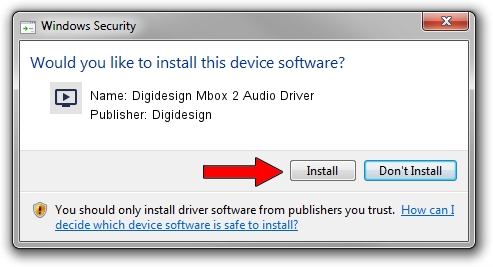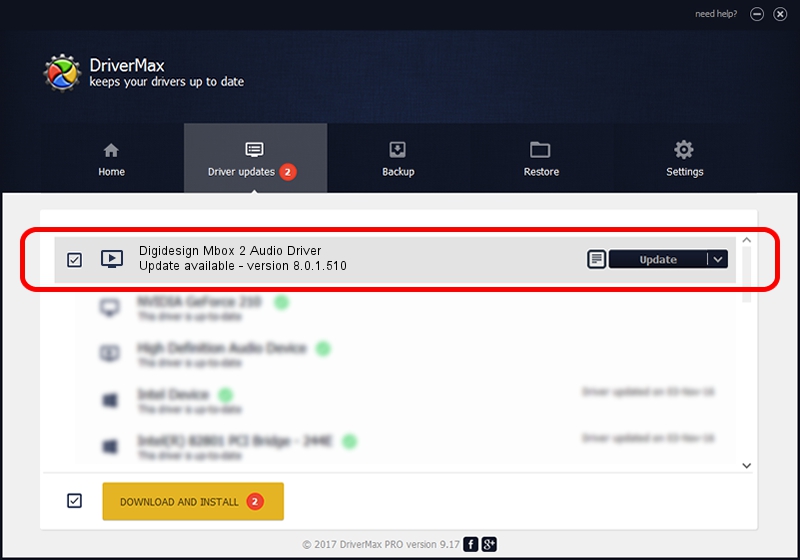Advertising seems to be blocked by your browser.
The ads help us provide this software and web site to you for free.
Please support our project by allowing our site to show ads.
Home /
Manufacturers /
Digidesign /
Digidesign Mbox 2 Audio Driver /
USB/VID_0DBA&PID_3000&MI_01 /
8.0.1.510 Aug 15, 2009
Download and install Digidesign Digidesign Mbox 2 Audio Driver driver
Digidesign Mbox 2 Audio Driver is a MEDIA device. This Windows driver was developed by Digidesign. USB/VID_0DBA&PID_3000&MI_01 is the matching hardware id of this device.
1. Install Digidesign Digidesign Mbox 2 Audio Driver driver manually
- Download the driver setup file for Digidesign Digidesign Mbox 2 Audio Driver driver from the location below. This download link is for the driver version 8.0.1.510 dated 2009-08-15.
- Start the driver setup file from a Windows account with administrative rights. If your UAC (User Access Control) is started then you will have to accept of the driver and run the setup with administrative rights.
- Go through the driver setup wizard, which should be quite straightforward. The driver setup wizard will analyze your PC for compatible devices and will install the driver.
- Shutdown and restart your computer and enjoy the updated driver, it is as simple as that.
Size of this driver: 84131 bytes (82.16 KB)
This driver was installed by many users and received an average rating of 4.9 stars out of 17350 votes.
This driver is compatible with the following versions of Windows:
- This driver works on Windows 2000 64 bits
- This driver works on Windows Server 2003 64 bits
- This driver works on Windows XP 64 bits
- This driver works on Windows Vista 64 bits
- This driver works on Windows 7 64 bits
- This driver works on Windows 8 64 bits
- This driver works on Windows 8.1 64 bits
- This driver works on Windows 10 64 bits
- This driver works on Windows 11 64 bits
2. How to use DriverMax to install Digidesign Digidesign Mbox 2 Audio Driver driver
The advantage of using DriverMax is that it will install the driver for you in just a few seconds and it will keep each driver up to date. How can you install a driver with DriverMax? Let's see!
- Start DriverMax and press on the yellow button named ~SCAN FOR DRIVER UPDATES NOW~. Wait for DriverMax to scan and analyze each driver on your computer.
- Take a look at the list of detected driver updates. Scroll the list down until you find the Digidesign Digidesign Mbox 2 Audio Driver driver. Click on Update.
- That's all, the driver is now installed!

Jul 18 2016 7:21AM / Written by Dan Armano for DriverMax
follow @danarm