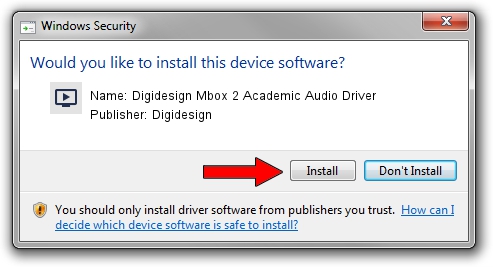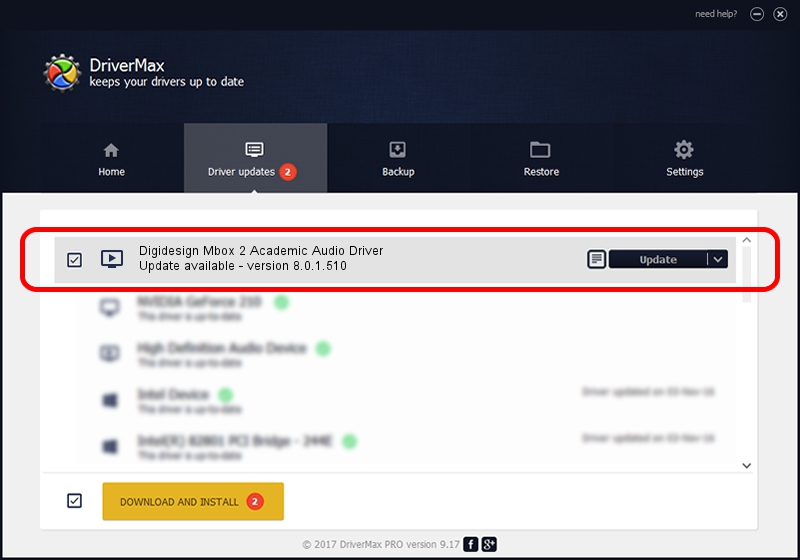Advertising seems to be blocked by your browser.
The ads help us provide this software and web site to you for free.
Please support our project by allowing our site to show ads.
Home /
Manufacturers /
Digidesign /
Digidesign Mbox 2 Academic Audio Driver /
USB/VID_0DBA&PID_4000&MI_01 /
8.0.1.510 Aug 15, 2009
Download and install Digidesign Digidesign Mbox 2 Academic Audio Driver driver
Digidesign Mbox 2 Academic Audio Driver is a MEDIA hardware device. The Windows version of this driver was developed by Digidesign. USB/VID_0DBA&PID_4000&MI_01 is the matching hardware id of this device.
1. Install Digidesign Digidesign Mbox 2 Academic Audio Driver driver manually
- You can download from the link below the driver installer file for the Digidesign Digidesign Mbox 2 Academic Audio Driver driver. The archive contains version 8.0.1.510 dated 2009-08-15 of the driver.
- Run the driver installer file from a user account with the highest privileges (rights). If your User Access Control (UAC) is enabled please accept of the driver and run the setup with administrative rights.
- Go through the driver installation wizard, which will guide you; it should be quite easy to follow. The driver installation wizard will scan your computer and will install the right driver.
- When the operation finishes restart your computer in order to use the updated driver. As you can see it was quite smple to install a Windows driver!
File size of the driver: 84131 bytes (82.16 KB)
This driver received an average rating of 4.5 stars out of 17459 votes.
This driver will work for the following versions of Windows:
- This driver works on Windows 2000 64 bits
- This driver works on Windows Server 2003 64 bits
- This driver works on Windows XP 64 bits
- This driver works on Windows Vista 64 bits
- This driver works on Windows 7 64 bits
- This driver works on Windows 8 64 bits
- This driver works on Windows 8.1 64 bits
- This driver works on Windows 10 64 bits
- This driver works on Windows 11 64 bits
2. Using DriverMax to install Digidesign Digidesign Mbox 2 Academic Audio Driver driver
The advantage of using DriverMax is that it will setup the driver for you in just a few seconds and it will keep each driver up to date. How easy can you install a driver with DriverMax? Let's follow a few steps!
- Open DriverMax and push on the yellow button named ~SCAN FOR DRIVER UPDATES NOW~. Wait for DriverMax to scan and analyze each driver on your computer.
- Take a look at the list of available driver updates. Search the list until you find the Digidesign Digidesign Mbox 2 Academic Audio Driver driver. Click on Update.
- Finished installing the driver!