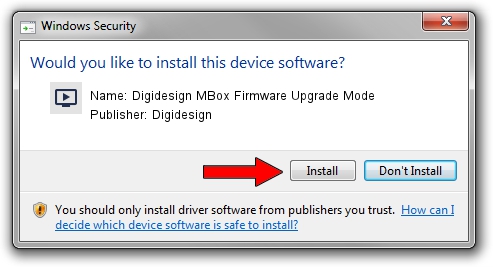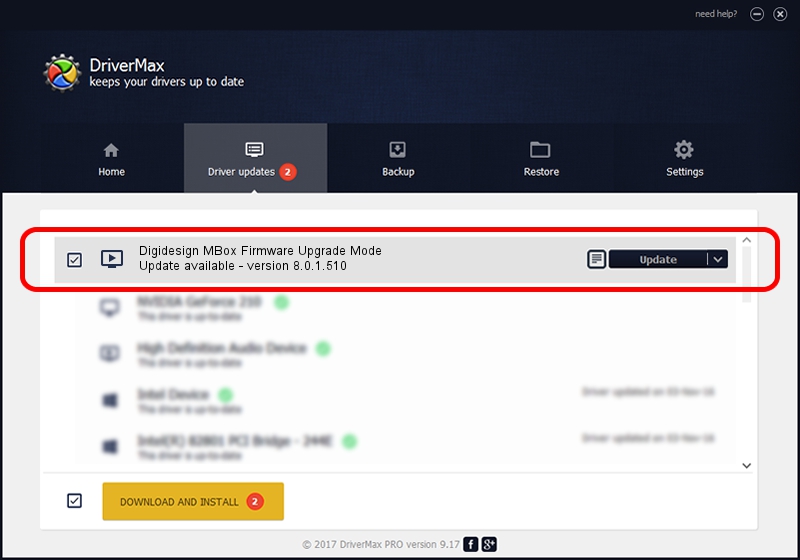Advertising seems to be blocked by your browser.
The ads help us provide this software and web site to you for free.
Please support our project by allowing our site to show ads.
Home /
Manufacturers /
Digidesign /
Digidesign MBox Firmware Upgrade Mode /
USB/VID_0DBA&PID_1001 /
8.0.1.510 Aug 15, 2009
Digidesign Digidesign MBox Firmware Upgrade Mode how to download and install the driver
Digidesign MBox Firmware Upgrade Mode is a MEDIA device. This Windows driver was developed by Digidesign. The hardware id of this driver is USB/VID_0DBA&PID_1001.
1. Manually install Digidesign Digidesign MBox Firmware Upgrade Mode driver
- You can download from the link below the driver installer file for the Digidesign Digidesign MBox Firmware Upgrade Mode driver. The archive contains version 8.0.1.510 released on 2009-08-15 of the driver.
- Start the driver installer file from a user account with the highest privileges (rights). If your User Access Control (UAC) is running please accept of the driver and run the setup with administrative rights.
- Follow the driver setup wizard, which will guide you; it should be pretty easy to follow. The driver setup wizard will analyze your computer and will install the right driver.
- When the operation finishes shutdown and restart your PC in order to use the updated driver. As you can see it was quite smple to install a Windows driver!
Driver file size: 84131 bytes (82.16 KB)
This driver was rated with an average of 4.6 stars by 17311 users.
This driver was released for the following versions of Windows:
- This driver works on Windows 2000 64 bits
- This driver works on Windows Server 2003 64 bits
- This driver works on Windows XP 64 bits
- This driver works on Windows Vista 64 bits
- This driver works on Windows 7 64 bits
- This driver works on Windows 8 64 bits
- This driver works on Windows 8.1 64 bits
- This driver works on Windows 10 64 bits
- This driver works on Windows 11 64 bits
2. Installing the Digidesign Digidesign MBox Firmware Upgrade Mode driver using DriverMax: the easy way
The advantage of using DriverMax is that it will setup the driver for you in just a few seconds and it will keep each driver up to date, not just this one. How can you install a driver with DriverMax? Let's follow a few steps!
- Open DriverMax and press on the yellow button that says ~SCAN FOR DRIVER UPDATES NOW~. Wait for DriverMax to scan and analyze each driver on your computer.
- Take a look at the list of detected driver updates. Scroll the list down until you find the Digidesign Digidesign MBox Firmware Upgrade Mode driver. Click the Update button.
- Enjoy using the updated driver! :)

Jul 18 2016 7:22AM / Written by Andreea Kartman for DriverMax
follow @DeeaKartman