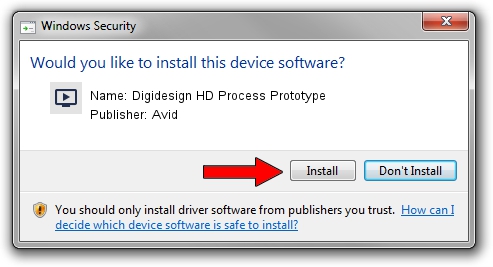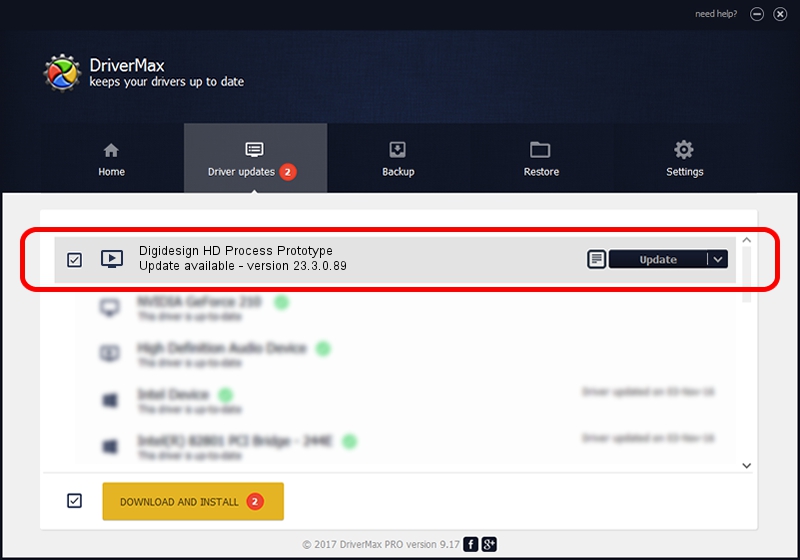Advertising seems to be blocked by your browser.
The ads help us provide this software and web site to you for free.
Please support our project by allowing our site to show ads.
Home /
Manufacturers /
Avid /
Digidesign HD Process Prototype /
PCI/VEN_1057&DEV_3410&SUBSYS_EED11AF /
23.3.0.89 Mar 17, 2023
Driver for Avid Digidesign HD Process Prototype - downloading and installing it
Digidesign HD Process Prototype is a MEDIA device. This Windows driver was developed by Avid. The hardware id of this driver is PCI/VEN_1057&DEV_3410&SUBSYS_EED11AF; this string has to match your hardware.
1. Manually install Avid Digidesign HD Process Prototype driver
- You can download from the link below the driver installer file for the Avid Digidesign HD Process Prototype driver. The archive contains version 23.3.0.89 released on 2023-03-17 of the driver.
- Start the driver installer file from a user account with the highest privileges (rights). If your User Access Control Service (UAC) is running please accept of the driver and run the setup with administrative rights.
- Follow the driver installation wizard, which will guide you; it should be pretty easy to follow. The driver installation wizard will analyze your computer and will install the right driver.
- When the operation finishes restart your computer in order to use the updated driver. It is as simple as that to install a Windows driver!
This driver received an average rating of 3.2 stars out of 65346 votes.
2. Installing the Avid Digidesign HD Process Prototype driver using DriverMax: the easy way
The advantage of using DriverMax is that it will install the driver for you in just a few seconds and it will keep each driver up to date. How easy can you install a driver with DriverMax? Let's see!
- Start DriverMax and press on the yellow button that says ~SCAN FOR DRIVER UPDATES NOW~. Wait for DriverMax to scan and analyze each driver on your PC.
- Take a look at the list of driver updates. Search the list until you locate the Avid Digidesign HD Process Prototype driver. Click the Update button.
- Finished installing the driver!

Aug 24 2024 11:42PM / Written by Daniel Statescu for DriverMax
follow @DanielStatescu