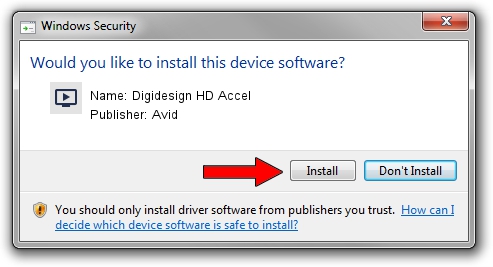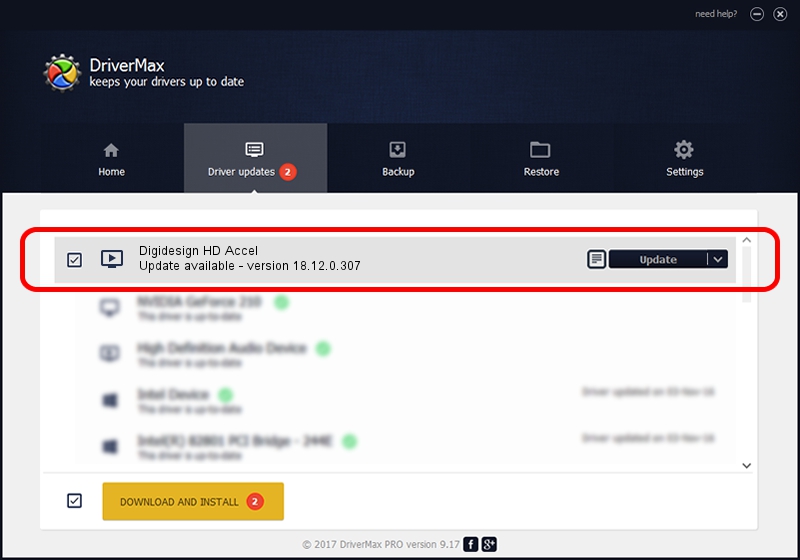Advertising seems to be blocked by your browser.
The ads help us provide this software and web site to you for free.
Please support our project by allowing our site to show ads.
Home /
Manufacturers /
Avid /
Digidesign HD Accel /
PCI/VEN_1057&DEV_3410&SUBSYS_EEE111AF /
18.12.0.307 Dec 07, 2018
Download and install Avid Digidesign HD Accel driver
Digidesign HD Accel is a MEDIA device. The developer of this driver was Avid. The hardware id of this driver is PCI/VEN_1057&DEV_3410&SUBSYS_EEE111AF; this string has to match your hardware.
1. Avid Digidesign HD Accel driver - how to install it manually
- Download the setup file for Avid Digidesign HD Accel driver from the link below. This is the download link for the driver version 18.12.0.307 dated 2018-12-07.
- Start the driver setup file from a Windows account with administrative rights. If your User Access Control Service (UAC) is enabled then you will have to accept of the driver and run the setup with administrative rights.
- Go through the driver installation wizard, which should be pretty straightforward. The driver installation wizard will scan your PC for compatible devices and will install the driver.
- Restart your PC and enjoy the new driver, it is as simple as that.
Size of this driver: 92989 bytes (90.81 KB)
This driver was rated with an average of 4.3 stars by 58331 users.
This driver was released for the following versions of Windows:
- This driver works on Windows 2000 64 bits
- This driver works on Windows Server 2003 64 bits
- This driver works on Windows XP 64 bits
- This driver works on Windows Vista 64 bits
- This driver works on Windows 7 64 bits
- This driver works on Windows 8 64 bits
- This driver works on Windows 8.1 64 bits
- This driver works on Windows 10 64 bits
- This driver works on Windows 11 64 bits
2. Using DriverMax to install Avid Digidesign HD Accel driver
The most important advantage of using DriverMax is that it will setup the driver for you in the easiest possible way and it will keep each driver up to date. How easy can you install a driver with DriverMax? Let's see!
- Open DriverMax and press on the yellow button that says ~SCAN FOR DRIVER UPDATES NOW~. Wait for DriverMax to scan and analyze each driver on your computer.
- Take a look at the list of detected driver updates. Search the list until you find the Avid Digidesign HD Accel driver. Click on Update.
- That's all, the driver is now installed!

Jun 29 2024 3:59PM / Written by Andreea Kartman for DriverMax
follow @DeeaKartman