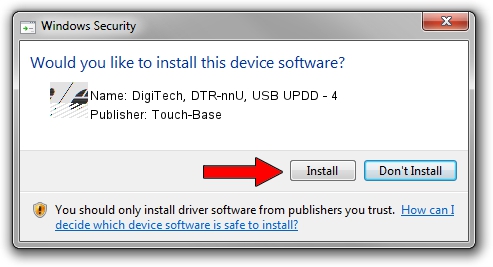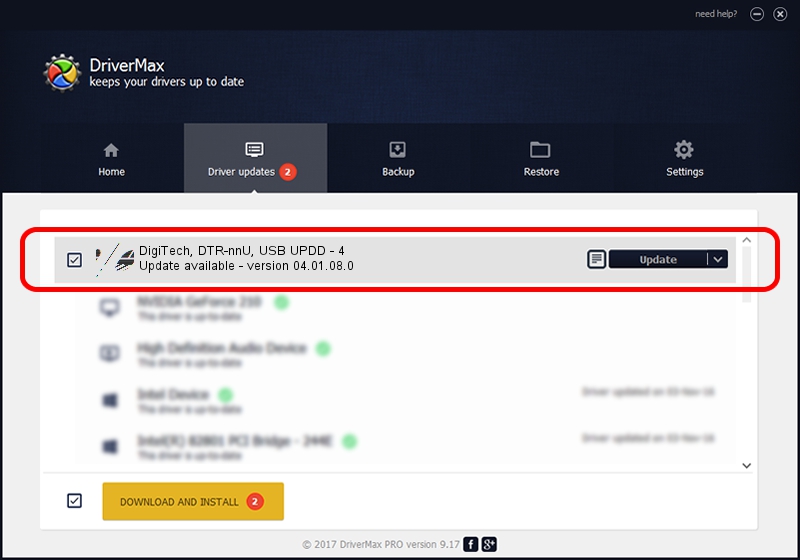Advertising seems to be blocked by your browser.
The ads help us provide this software and web site to you for free.
Please support our project by allowing our site to show ads.
Home /
Manufacturers /
Touch-Base /
DigiTech, DTR-nnU, USB UPDD - 4 /
USB/VID_161C&PID_0001 /
04.01.08.0 Nov 22, 2010
Download and install Touch-Base DigiTech, DTR-nnU, USB UPDD - 4 driver
DigiTech, DTR-nnU, USB UPDD - 4 is a Mouse hardware device. This driver was developed by Touch-Base. The hardware id of this driver is USB/VID_161C&PID_0001.
1. Touch-Base DigiTech, DTR-nnU, USB UPDD - 4 - install the driver manually
- Download the driver setup file for Touch-Base DigiTech, DTR-nnU, USB UPDD - 4 driver from the location below. This is the download link for the driver version 04.01.08.0 dated 2010-11-22.
- Run the driver setup file from a Windows account with administrative rights. If your User Access Control Service (UAC) is running then you will have to accept of the driver and run the setup with administrative rights.
- Go through the driver installation wizard, which should be pretty easy to follow. The driver installation wizard will scan your PC for compatible devices and will install the driver.
- Restart your computer and enjoy the fresh driver, it is as simple as that.
This driver was rated with an average of 3.1 stars by 56902 users.
2. Installing the Touch-Base DigiTech, DTR-nnU, USB UPDD - 4 driver using DriverMax: the easy way
The most important advantage of using DriverMax is that it will setup the driver for you in the easiest possible way and it will keep each driver up to date. How can you install a driver with DriverMax? Let's see!
- Open DriverMax and push on the yellow button that says ~SCAN FOR DRIVER UPDATES NOW~. Wait for DriverMax to analyze each driver on your computer.
- Take a look at the list of driver updates. Scroll the list down until you find the Touch-Base DigiTech, DTR-nnU, USB UPDD - 4 driver. Click the Update button.
- That's it, you installed your first driver!

Jul 7 2016 11:50PM / Written by Andreea Kartman for DriverMax
follow @DeeaKartman