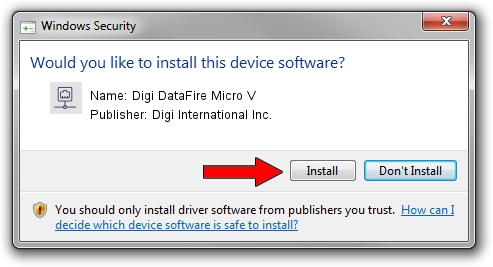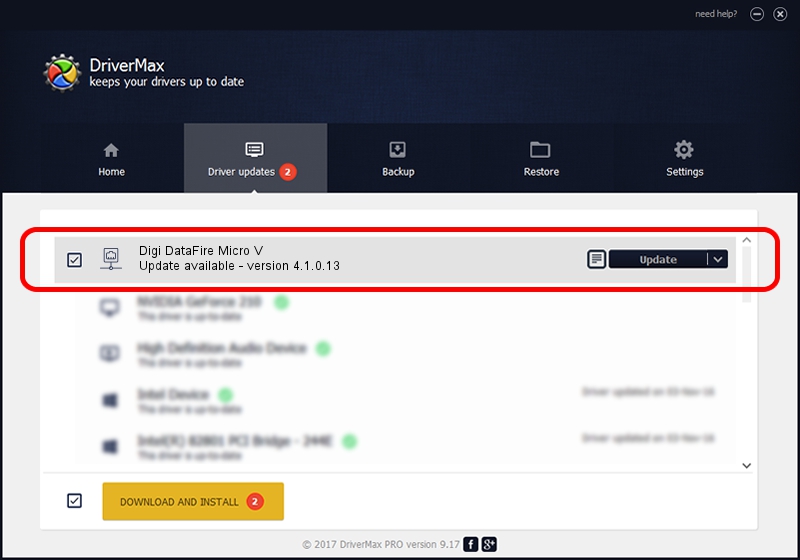Advertising seems to be blocked by your browser.
The ads help us provide this software and web site to you for free.
Please support our project by allowing our site to show ads.
Home /
Manufacturers /
Digi International Inc. /
Digi DataFire Micro V /
PCI/VEN_114F&DEV_0071&SUBSYS_00710071&REV_02 /
4.1.0.13 Feb 24, 2004
Download and install Digi International Inc. Digi DataFire Micro V driver
Digi DataFire Micro V is a Network Adapters device. The developer of this driver was Digi International Inc.. PCI/VEN_114F&DEV_0071&SUBSYS_00710071&REV_02 is the matching hardware id of this device.
1. How to manually install Digi International Inc. Digi DataFire Micro V driver
- Download the driver setup file for Digi International Inc. Digi DataFire Micro V driver from the location below. This is the download link for the driver version 4.1.0.13 released on 2004-02-24.
- Start the driver setup file from a Windows account with administrative rights. If your User Access Control (UAC) is enabled then you will have to accept of the driver and run the setup with administrative rights.
- Go through the driver setup wizard, which should be quite straightforward. The driver setup wizard will analyze your PC for compatible devices and will install the driver.
- Shutdown and restart your PC and enjoy the updated driver, it is as simple as that.
Driver file size: 841553 bytes (821.83 KB)
Driver rating 3.2 stars out of 14770 votes.
This driver is fully compatible with the following versions of Windows:
- This driver works on Windows 2000 32 bits
- This driver works on Windows Server 2003 32 bits
- This driver works on Windows XP 32 bits
- This driver works on Windows Vista 32 bits
- This driver works on Windows 7 32 bits
- This driver works on Windows 8 32 bits
- This driver works on Windows 8.1 32 bits
- This driver works on Windows 10 32 bits
- This driver works on Windows 11 32 bits
2. How to use DriverMax to install Digi International Inc. Digi DataFire Micro V driver
The most important advantage of using DriverMax is that it will install the driver for you in the easiest possible way and it will keep each driver up to date, not just this one. How can you install a driver with DriverMax? Let's follow a few steps!
- Open DriverMax and press on the yellow button that says ~SCAN FOR DRIVER UPDATES NOW~. Wait for DriverMax to scan and analyze each driver on your PC.
- Take a look at the list of available driver updates. Scroll the list down until you find the Digi International Inc. Digi DataFire Micro V driver. Click the Update button.
- Finished installing the driver!

Jul 10 2016 11:30PM / Written by Daniel Statescu for DriverMax
follow @DanielStatescu