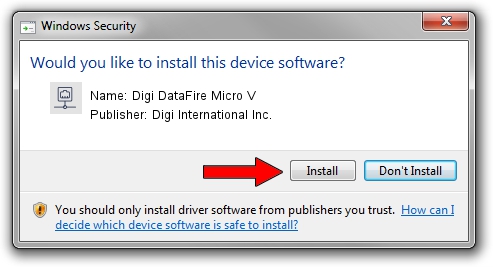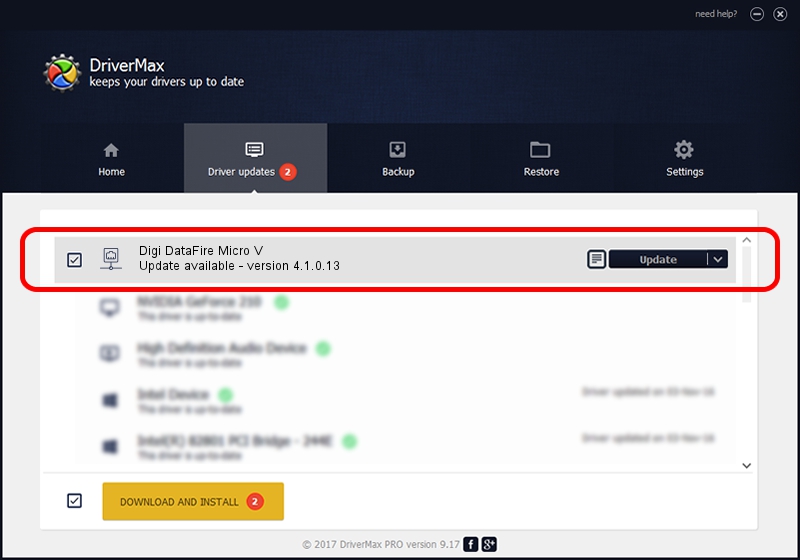Advertising seems to be blocked by your browser.
The ads help us provide this software and web site to you for free.
Please support our project by allowing our site to show ads.
Home /
Manufacturers /
Digi International Inc. /
Digi DataFire Micro V /
PCI/VEN_114F&DEV_0071&SUBSYS_00700070&REV_02 /
4.1.0.13 Feb 24, 2004
Digi International Inc. Digi DataFire Micro V how to download and install the driver
Digi DataFire Micro V is a Network Adapters hardware device. This Windows driver was developed by Digi International Inc.. The hardware id of this driver is PCI/VEN_114F&DEV_0071&SUBSYS_00700070&REV_02.
1. How to manually install Digi International Inc. Digi DataFire Micro V driver
- Download the driver setup file for Digi International Inc. Digi DataFire Micro V driver from the link below. This is the download link for the driver version 4.1.0.13 released on 2004-02-24.
- Run the driver installation file from a Windows account with administrative rights. If your UAC (User Access Control) is started then you will have to accept of the driver and run the setup with administrative rights.
- Go through the driver installation wizard, which should be pretty easy to follow. The driver installation wizard will scan your PC for compatible devices and will install the driver.
- Shutdown and restart your computer and enjoy the updated driver, as you can see it was quite smple.
The file size of this driver is 841553 bytes (821.83 KB)
This driver was rated with an average of 3.5 stars by 14840 users.
This driver was released for the following versions of Windows:
- This driver works on Windows 2000 32 bits
- This driver works on Windows Server 2003 32 bits
- This driver works on Windows XP 32 bits
- This driver works on Windows Vista 32 bits
- This driver works on Windows 7 32 bits
- This driver works on Windows 8 32 bits
- This driver works on Windows 8.1 32 bits
- This driver works on Windows 10 32 bits
- This driver works on Windows 11 32 bits
2. How to use DriverMax to install Digi International Inc. Digi DataFire Micro V driver
The most important advantage of using DriverMax is that it will setup the driver for you in just a few seconds and it will keep each driver up to date. How can you install a driver with DriverMax? Let's take a look!
- Start DriverMax and push on the yellow button that says ~SCAN FOR DRIVER UPDATES NOW~. Wait for DriverMax to scan and analyze each driver on your PC.
- Take a look at the list of driver updates. Scroll the list down until you find the Digi International Inc. Digi DataFire Micro V driver. Click on Update.
- That's all, the driver is now installed!

Jul 10 2016 11:29PM / Written by Dan Armano for DriverMax
follow @danarm