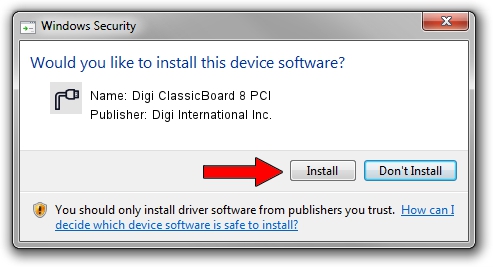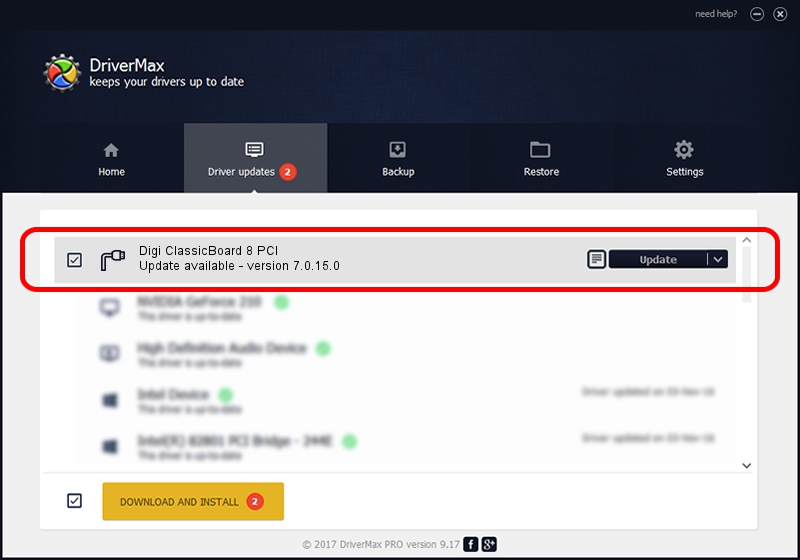Advertising seems to be blocked by your browser.
The ads help us provide this software and web site to you for free.
Please support our project by allowing our site to show ads.
Home /
Manufacturers /
Digi International Inc. /
Digi ClassicBoard 8 PCI /
PCI/VEN_114F&DEV_0029&SUBSYS_0029114F /
7.0.15.0 Jul 27, 2006
Digi International Inc. Digi ClassicBoard 8 PCI how to download and install the driver
Digi ClassicBoard 8 PCI is a Multi Port Serial device. The Windows version of this driver was developed by Digi International Inc.. PCI/VEN_114F&DEV_0029&SUBSYS_0029114F is the matching hardware id of this device.
1. How to manually install Digi International Inc. Digi ClassicBoard 8 PCI driver
- Download the setup file for Digi International Inc. Digi ClassicBoard 8 PCI driver from the link below. This download link is for the driver version 7.0.15.0 dated 2006-07-27.
- Start the driver installation file from a Windows account with administrative rights. If your UAC (User Access Control) is enabled then you will have to accept of the driver and run the setup with administrative rights.
- Go through the driver setup wizard, which should be quite straightforward. The driver setup wizard will analyze your PC for compatible devices and will install the driver.
- Shutdown and restart your computer and enjoy the fresh driver, it is as simple as that.
Download size of the driver: 148016 bytes (144.55 KB)
Driver rating 4.6 stars out of 43306 votes.
This driver was released for the following versions of Windows:
- This driver works on Windows 2000 32 bits
- This driver works on Windows Server 2003 32 bits
- This driver works on Windows XP 32 bits
- This driver works on Windows Vista 32 bits
- This driver works on Windows 7 32 bits
- This driver works on Windows 8 32 bits
- This driver works on Windows 8.1 32 bits
- This driver works on Windows 10 32 bits
- This driver works on Windows 11 32 bits
2. How to use DriverMax to install Digi International Inc. Digi ClassicBoard 8 PCI driver
The advantage of using DriverMax is that it will setup the driver for you in just a few seconds and it will keep each driver up to date. How easy can you install a driver with DriverMax? Let's take a look!
- Start DriverMax and click on the yellow button that says ~SCAN FOR DRIVER UPDATES NOW~. Wait for DriverMax to analyze each driver on your computer.
- Take a look at the list of detected driver updates. Search the list until you locate the Digi International Inc. Digi ClassicBoard 8 PCI driver. Click the Update button.
- Finished installing the driver!

Dec 31 2023 7:35AM / Written by Andreea Kartman for DriverMax
follow @DeeaKartman