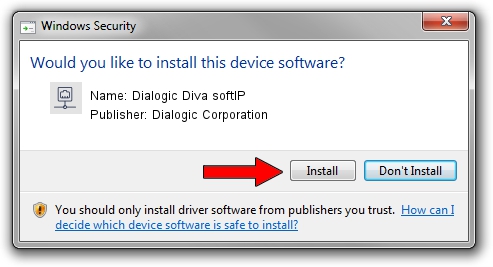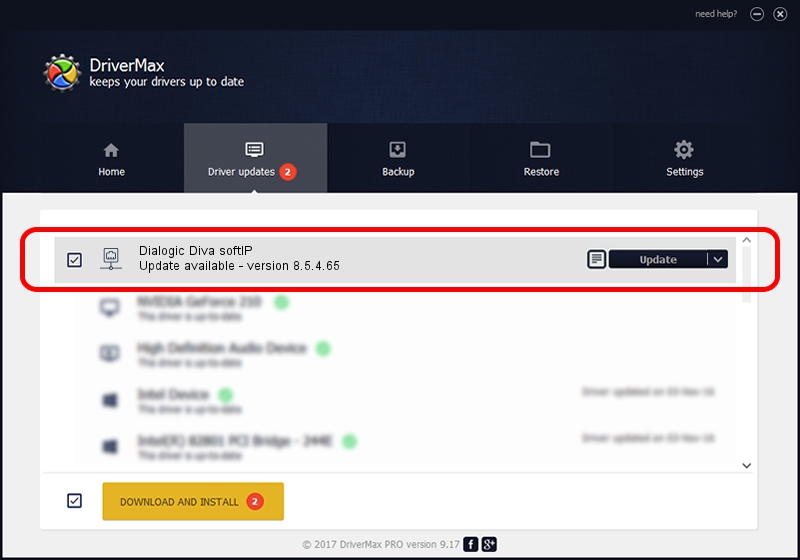Advertising seems to be blocked by your browser.
The ads help us provide this software and web site to you for free.
Please support our project by allowing our site to show ads.
Home /
Manufacturers /
Dialogic Corporation /
Dialogic Diva softIP /
DivaServerSoftIP /
8.5.4.65 Nov 11, 2008
Dialogic Corporation Dialogic Diva softIP how to download and install the driver
Dialogic Diva softIP is a Network Adapters hardware device. The developer of this driver was Dialogic Corporation. The hardware id of this driver is DivaServerSoftIP.
1. Install Dialogic Corporation Dialogic Diva softIP driver manually
- You can download from the link below the driver setup file for the Dialogic Corporation Dialogic Diva softIP driver. The archive contains version 8.5.4.65 dated 2008-11-11 of the driver.
- Run the driver installer file from a user account with administrative rights. If your UAC (User Access Control) is running please accept of the driver and run the setup with administrative rights.
- Go through the driver setup wizard, which will guide you; it should be pretty easy to follow. The driver setup wizard will scan your PC and will install the right driver.
- When the operation finishes shutdown and restart your computer in order to use the updated driver. As you can see it was quite smple to install a Windows driver!
Driver rating 4 stars out of 15486 votes.
2. The easy way: using DriverMax to install Dialogic Corporation Dialogic Diva softIP driver
The most important advantage of using DriverMax is that it will install the driver for you in the easiest possible way and it will keep each driver up to date, not just this one. How can you install a driver with DriverMax? Let's follow a few steps!
- Start DriverMax and click on the yellow button that says ~SCAN FOR DRIVER UPDATES NOW~. Wait for DriverMax to analyze each driver on your computer.
- Take a look at the list of available driver updates. Search the list until you find the Dialogic Corporation Dialogic Diva softIP driver. Click the Update button.
- That's it, you installed your first driver!