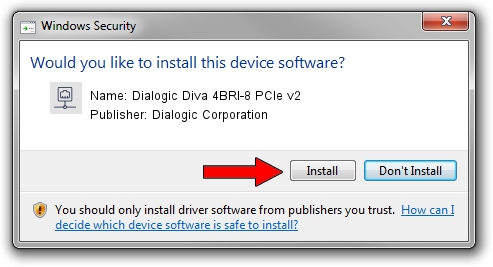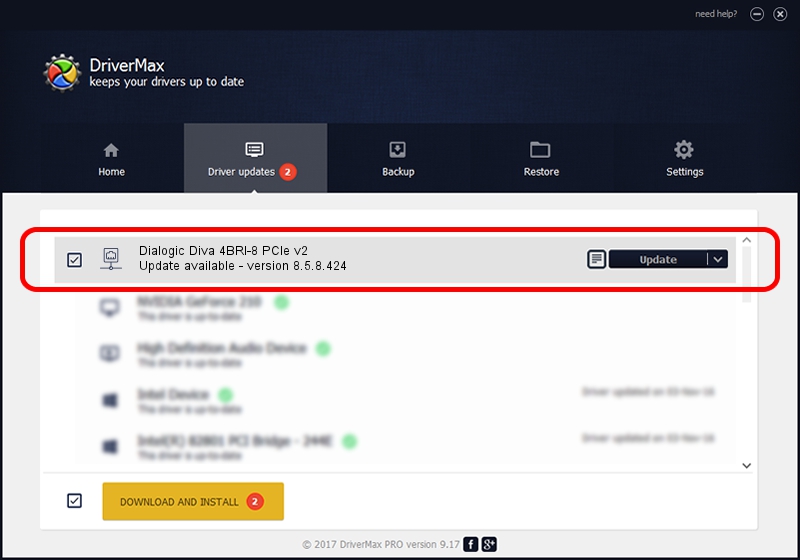Advertising seems to be blocked by your browser.
The ads help us provide this software and web site to you for free.
Please support our project by allowing our site to show ads.
Home /
Manufacturers /
Dialogic Corporation /
Dialogic Diva 4BRI-8 PCIe v2 /
PCI/VEN_1133&DEV_E02E&SUBSYS_E02E1133 /
8.5.8.424 Apr 13, 2010
Download and install Dialogic Corporation Dialogic Diva 4BRI-8 PCIe v2 driver
Dialogic Diva 4BRI-8 PCIe v2 is a Network Adapters hardware device. The Windows version of this driver was developed by Dialogic Corporation. The hardware id of this driver is PCI/VEN_1133&DEV_E02E&SUBSYS_E02E1133.
1. Install Dialogic Corporation Dialogic Diva 4BRI-8 PCIe v2 driver manually
- Download the driver setup file for Dialogic Corporation Dialogic Diva 4BRI-8 PCIe v2 driver from the location below. This is the download link for the driver version 8.5.8.424 released on 2010-04-13.
- Start the driver setup file from a Windows account with administrative rights. If your UAC (User Access Control) is running then you will have to confirm the installation of the driver and run the setup with administrative rights.
- Follow the driver setup wizard, which should be pretty easy to follow. The driver setup wizard will scan your PC for compatible devices and will install the driver.
- Restart your PC and enjoy the updated driver, it is as simple as that.
This driver was installed by many users and received an average rating of 3.7 stars out of 55228 votes.
2. The easy way: using DriverMax to install Dialogic Corporation Dialogic Diva 4BRI-8 PCIe v2 driver
The advantage of using DriverMax is that it will install the driver for you in just a few seconds and it will keep each driver up to date, not just this one. How can you install a driver using DriverMax? Let's see!
- Start DriverMax and push on the yellow button that says ~SCAN FOR DRIVER UPDATES NOW~. Wait for DriverMax to analyze each driver on your PC.
- Take a look at the list of detected driver updates. Scroll the list down until you locate the Dialogic Corporation Dialogic Diva 4BRI-8 PCIe v2 driver. Click on Update.
- Finished installing the driver!

Aug 12 2016 10:25AM / Written by Daniel Statescu for DriverMax
follow @DanielStatescu