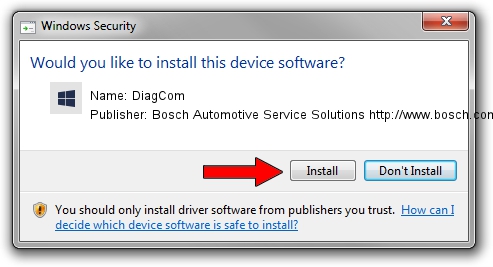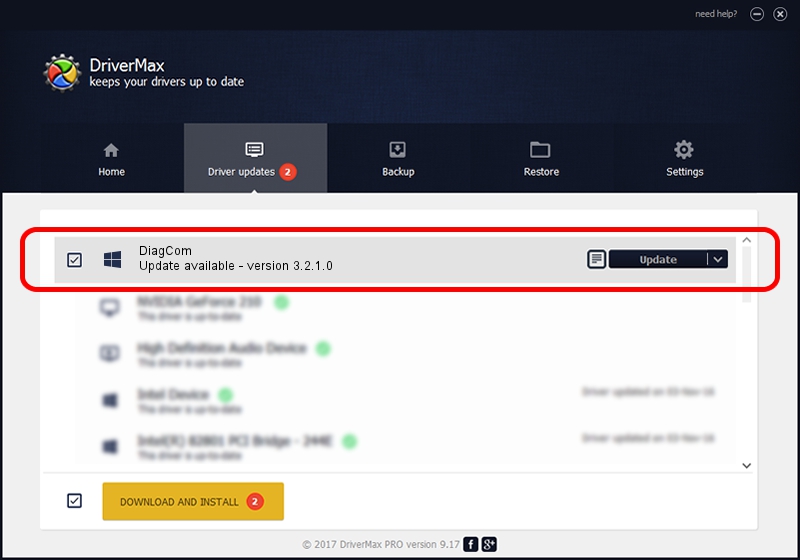Advertising seems to be blocked by your browser.
The ads help us provide this software and web site to you for free.
Please support our project by allowing our site to show ads.
Home /
Manufacturers /
Bosch Automotive Service Solutions http://www.bosch.com /
DiagCom /
USB/VID_079B&PID_0003 /
3.2.1.0 Jul 26, 2013
Bosch Automotive Service Solutions http://www.bosch.com DiagCom - two ways of downloading and installing the driver
DiagCom is a BoschDevice device. This driver was developed by Bosch Automotive Service Solutions http://www.bosch.com. The hardware id of this driver is USB/VID_079B&PID_0003; this string has to match your hardware.
1. How to manually install Bosch Automotive Service Solutions http://www.bosch.com DiagCom driver
- Download the driver setup file for Bosch Automotive Service Solutions http://www.bosch.com DiagCom driver from the location below. This is the download link for the driver version 3.2.1.0 released on 2013-07-26.
- Run the driver installation file from a Windows account with administrative rights. If your User Access Control (UAC) is enabled then you will have to confirm the installation of the driver and run the setup with administrative rights.
- Go through the driver installation wizard, which should be quite easy to follow. The driver installation wizard will analyze your PC for compatible devices and will install the driver.
- Restart your PC and enjoy the updated driver, it is as simple as that.
File size of the driver: 26795 bytes (26.17 KB)
Driver rating 3.6 stars out of 66494 votes.
This driver was released for the following versions of Windows:
- This driver works on Windows 2000 32 bits
- This driver works on Windows Server 2003 32 bits
- This driver works on Windows XP 32 bits
- This driver works on Windows Vista 32 bits
- This driver works on Windows 7 32 bits
- This driver works on Windows 8 32 bits
- This driver works on Windows 8.1 32 bits
- This driver works on Windows 10 32 bits
- This driver works on Windows 11 32 bits
2. How to use DriverMax to install Bosch Automotive Service Solutions http://www.bosch.com DiagCom driver
The advantage of using DriverMax is that it will install the driver for you in the easiest possible way and it will keep each driver up to date. How can you install a driver with DriverMax? Let's see!
- Start DriverMax and push on the yellow button named ~SCAN FOR DRIVER UPDATES NOW~. Wait for DriverMax to scan and analyze each driver on your PC.
- Take a look at the list of detected driver updates. Scroll the list down until you locate the Bosch Automotive Service Solutions http://www.bosch.com DiagCom driver. Click on Update.
- Finished installing the driver!

Jan 6 2024 3:37PM / Written by Dan Armano for DriverMax
follow @danarm