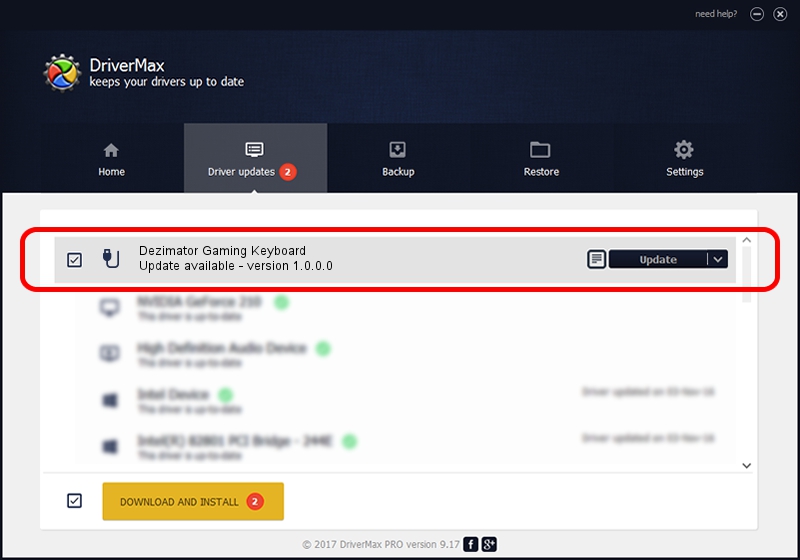Advertising seems to be blocked by your browser.
The ads help us provide this software and web site to you for free.
Please support our project by allowing our site to show ads.
Home /
Manufacturers /
GEIL /
Dezimator Gaming Keyboard /
USB/VID_251F&PID_2001&MI_01 /
1.0.0.0 Oct 23, 2012
Driver for GEIL Dezimator Gaming Keyboard - downloading and installing it
Dezimator Gaming Keyboard is a USB human interface device class hardware device. The developer of this driver was GEIL. The hardware id of this driver is USB/VID_251F&PID_2001&MI_01; this string has to match your hardware.
1. How to manually install GEIL Dezimator Gaming Keyboard driver
- You can download from the link below the driver setup file for the GEIL Dezimator Gaming Keyboard driver. The archive contains version 1.0.0.0 dated 2012-10-23 of the driver.
- Start the driver installer file from a user account with administrative rights. If your User Access Control (UAC) is started please accept of the driver and run the setup with administrative rights.
- Go through the driver installation wizard, which will guide you; it should be quite easy to follow. The driver installation wizard will scan your PC and will install the right driver.
- When the operation finishes shutdown and restart your PC in order to use the updated driver. It is as simple as that to install a Windows driver!
The file size of this driver is 26590 bytes (25.97 KB)
This driver was rated with an average of 4 stars by 3528 users.
This driver will work for the following versions of Windows:
- This driver works on Windows 2000 64 bits
- This driver works on Windows Server 2003 64 bits
- This driver works on Windows XP 64 bits
- This driver works on Windows Vista 64 bits
- This driver works on Windows 7 64 bits
- This driver works on Windows 8 64 bits
- This driver works on Windows 8.1 64 bits
- This driver works on Windows 10 64 bits
- This driver works on Windows 11 64 bits
2. Installing the GEIL Dezimator Gaming Keyboard driver using DriverMax: the easy way
The most important advantage of using DriverMax is that it will install the driver for you in just a few seconds and it will keep each driver up to date. How can you install a driver using DriverMax? Let's follow a few steps!
- Open DriverMax and click on the yellow button named ~SCAN FOR DRIVER UPDATES NOW~. Wait for DriverMax to scan and analyze each driver on your computer.
- Take a look at the list of driver updates. Search the list until you locate the GEIL Dezimator Gaming Keyboard driver. Click on Update.
- That's all, the driver is now installed!