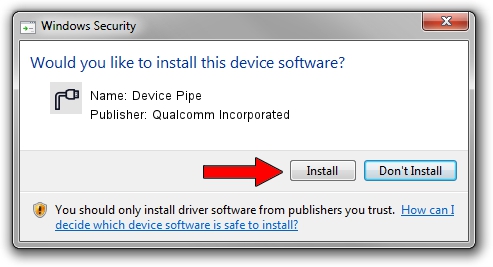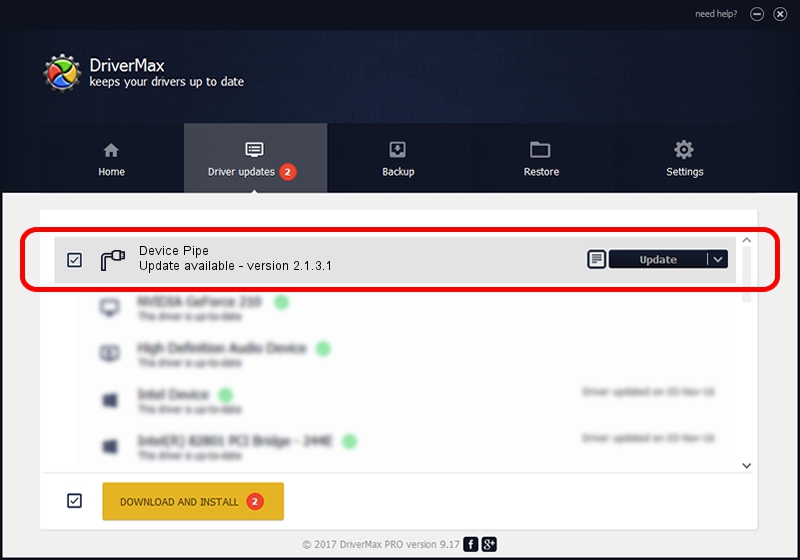Advertising seems to be blocked by your browser.
The ads help us provide this software and web site to you for free.
Please support our project by allowing our site to show ads.
Home /
Manufacturers /
Qualcomm Incorporated /
Device Pipe /
USB/VID_2DF3&PID_9B3F&MI_02 /
2.1.3.1 Mar 21, 2018
Qualcomm Incorporated Device Pipe - two ways of downloading and installing the driver
Device Pipe is a Ports hardware device. This Windows driver was developed by Qualcomm Incorporated. In order to make sure you are downloading the exact right driver the hardware id is USB/VID_2DF3&PID_9B3F&MI_02.
1. Manually install Qualcomm Incorporated Device Pipe driver
- You can download from the link below the driver setup file for the Qualcomm Incorporated Device Pipe driver. The archive contains version 2.1.3.1 dated 2018-03-21 of the driver.
- Run the driver installer file from a user account with the highest privileges (rights). If your User Access Control (UAC) is enabled please accept of the driver and run the setup with administrative rights.
- Go through the driver setup wizard, which will guide you; it should be pretty easy to follow. The driver setup wizard will scan your computer and will install the right driver.
- When the operation finishes shutdown and restart your computer in order to use the updated driver. As you can see it was quite smple to install a Windows driver!
Driver file size: 180691 bytes (176.46 KB)
This driver received an average rating of 4.3 stars out of 86262 votes.
This driver was released for the following versions of Windows:
- This driver works on Windows 2000 64 bits
- This driver works on Windows Server 2003 64 bits
- This driver works on Windows XP 64 bits
- This driver works on Windows Vista 64 bits
- This driver works on Windows 7 64 bits
- This driver works on Windows 8 64 bits
- This driver works on Windows 8.1 64 bits
- This driver works on Windows 10 64 bits
- This driver works on Windows 11 64 bits
2. Using DriverMax to install Qualcomm Incorporated Device Pipe driver
The most important advantage of using DriverMax is that it will install the driver for you in the easiest possible way and it will keep each driver up to date. How can you install a driver with DriverMax? Let's follow a few steps!
- Open DriverMax and push on the yellow button that says ~SCAN FOR DRIVER UPDATES NOW~. Wait for DriverMax to scan and analyze each driver on your PC.
- Take a look at the list of driver updates. Search the list until you find the Qualcomm Incorporated Device Pipe driver. Click the Update button.
- That's it, you installed your first driver!

Jul 28 2024 12:34AM / Written by Daniel Statescu for DriverMax
follow @DanielStatescu