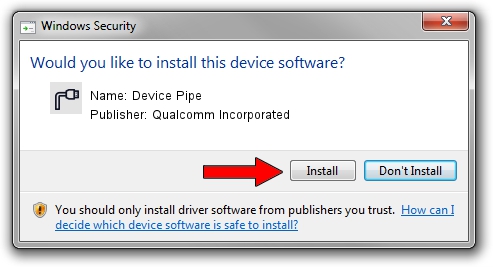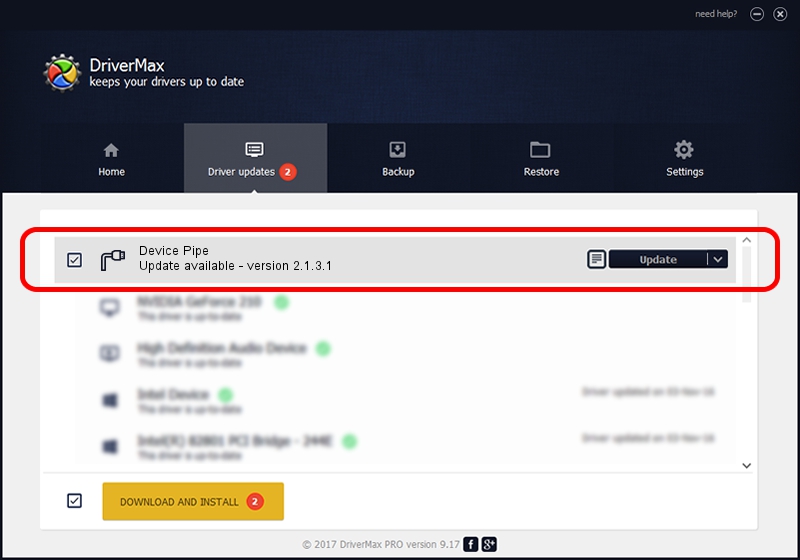Advertising seems to be blocked by your browser.
The ads help us provide this software and web site to you for free.
Please support our project by allowing our site to show ads.
Home /
Manufacturers /
Qualcomm Incorporated /
Device Pipe /
USB/VID_2DF3&PID_9B36&MI_02 /
2.1.3.1 Mar 21, 2018
Qualcomm Incorporated Device Pipe - two ways of downloading and installing the driver
Device Pipe is a Ports device. The Windows version of this driver was developed by Qualcomm Incorporated. In order to make sure you are downloading the exact right driver the hardware id is USB/VID_2DF3&PID_9B36&MI_02.
1. How to manually install Qualcomm Incorporated Device Pipe driver
- Download the setup file for Qualcomm Incorporated Device Pipe driver from the link below. This download link is for the driver version 2.1.3.1 released on 2018-03-21.
- Start the driver setup file from a Windows account with administrative rights. If your UAC (User Access Control) is enabled then you will have to accept of the driver and run the setup with administrative rights.
- Go through the driver setup wizard, which should be pretty straightforward. The driver setup wizard will scan your PC for compatible devices and will install the driver.
- Restart your computer and enjoy the fresh driver, as you can see it was quite smple.
Driver file size: 180691 bytes (176.46 KB)
Driver rating 4.4 stars out of 87887 votes.
This driver will work for the following versions of Windows:
- This driver works on Windows 2000 64 bits
- This driver works on Windows Server 2003 64 bits
- This driver works on Windows XP 64 bits
- This driver works on Windows Vista 64 bits
- This driver works on Windows 7 64 bits
- This driver works on Windows 8 64 bits
- This driver works on Windows 8.1 64 bits
- This driver works on Windows 10 64 bits
- This driver works on Windows 11 64 bits
2. Installing the Qualcomm Incorporated Device Pipe driver using DriverMax: the easy way
The advantage of using DriverMax is that it will setup the driver for you in the easiest possible way and it will keep each driver up to date, not just this one. How easy can you install a driver using DriverMax? Let's see!
- Start DriverMax and press on the yellow button that says ~SCAN FOR DRIVER UPDATES NOW~. Wait for DriverMax to scan and analyze each driver on your PC.
- Take a look at the list of detected driver updates. Scroll the list down until you locate the Qualcomm Incorporated Device Pipe driver. Click the Update button.
- Finished installing the driver!

Jul 28 2024 12:29AM / Written by Daniel Statescu for DriverMax
follow @DanielStatescu