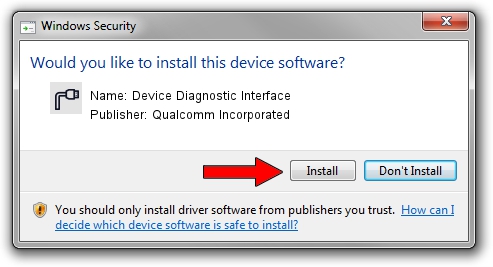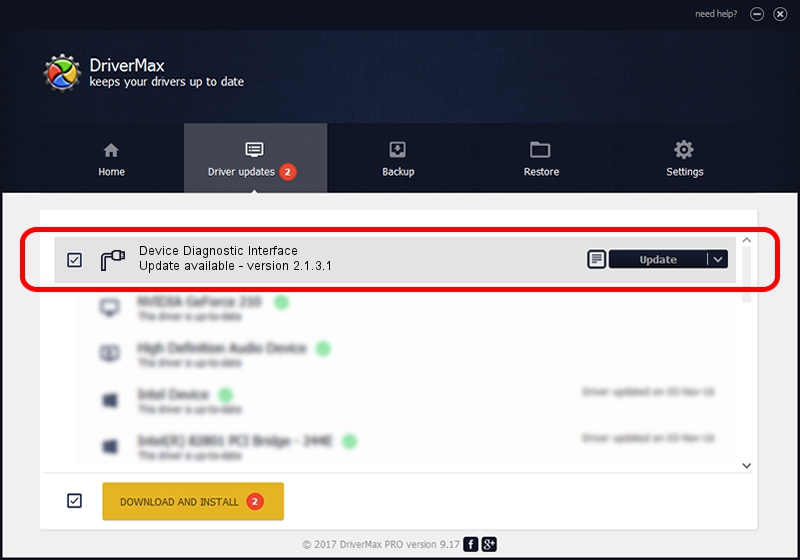Advertising seems to be blocked by your browser.
The ads help us provide this software and web site to you for free.
Please support our project by allowing our site to show ads.
Home /
Manufacturers /
Qualcomm Incorporated /
Device Diagnostic Interface /
USB/VID_2DF3&PID_9B3F&MI_05 /
2.1.3.1 Mar 21, 2018
Qualcomm Incorporated Device Diagnostic Interface how to download and install the driver
Device Diagnostic Interface is a Ports device. The developer of this driver was Qualcomm Incorporated. USB/VID_2DF3&PID_9B3F&MI_05 is the matching hardware id of this device.
1. Qualcomm Incorporated Device Diagnostic Interface driver - how to install it manually
- You can download from the link below the driver installer file for the Qualcomm Incorporated Device Diagnostic Interface driver. The archive contains version 2.1.3.1 released on 2018-03-21 of the driver.
- Start the driver installer file from a user account with the highest privileges (rights). If your User Access Control Service (UAC) is running please accept of the driver and run the setup with administrative rights.
- Follow the driver setup wizard, which will guide you; it should be quite easy to follow. The driver setup wizard will analyze your PC and will install the right driver.
- When the operation finishes shutdown and restart your computer in order to use the updated driver. As you can see it was quite smple to install a Windows driver!
Download size of the driver: 180691 bytes (176.46 KB)
This driver was rated with an average of 4.6 stars by 86271 users.
This driver will work for the following versions of Windows:
- This driver works on Windows 2000 64 bits
- This driver works on Windows Server 2003 64 bits
- This driver works on Windows XP 64 bits
- This driver works on Windows Vista 64 bits
- This driver works on Windows 7 64 bits
- This driver works on Windows 8 64 bits
- This driver works on Windows 8.1 64 bits
- This driver works on Windows 10 64 bits
- This driver works on Windows 11 64 bits
2. How to install Qualcomm Incorporated Device Diagnostic Interface driver using DriverMax
The most important advantage of using DriverMax is that it will install the driver for you in the easiest possible way and it will keep each driver up to date. How can you install a driver with DriverMax? Let's see!
- Open DriverMax and click on the yellow button that says ~SCAN FOR DRIVER UPDATES NOW~. Wait for DriverMax to scan and analyze each driver on your PC.
- Take a look at the list of available driver updates. Search the list until you locate the Qualcomm Incorporated Device Diagnostic Interface driver. Click the Update button.
- Enjoy using the updated driver! :)

Jul 28 2024 12:34AM / Written by Andreea Kartman for DriverMax
follow @DeeaKartman