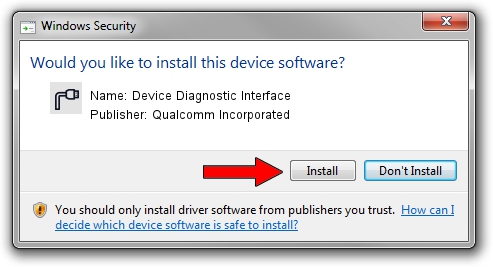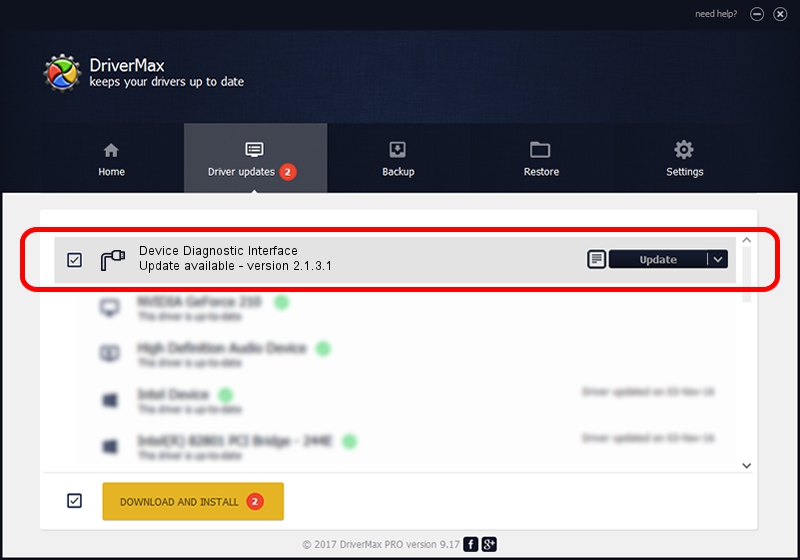Advertising seems to be blocked by your browser.
The ads help us provide this software and web site to you for free.
Please support our project by allowing our site to show ads.
Home /
Manufacturers /
Qualcomm Incorporated /
Device Diagnostic Interface /
USB/VID_2DF3&PID_9B3C&MI_05 /
2.1.3.1 Mar 21, 2018
Qualcomm Incorporated Device Diagnostic Interface driver download and installation
Device Diagnostic Interface is a Ports hardware device. This Windows driver was developed by Qualcomm Incorporated. In order to make sure you are downloading the exact right driver the hardware id is USB/VID_2DF3&PID_9B3C&MI_05.
1. Install Qualcomm Incorporated Device Diagnostic Interface driver manually
- Download the driver setup file for Qualcomm Incorporated Device Diagnostic Interface driver from the link below. This download link is for the driver version 2.1.3.1 dated 2018-03-21.
- Start the driver setup file from a Windows account with the highest privileges (rights). If your UAC (User Access Control) is running then you will have to accept of the driver and run the setup with administrative rights.
- Follow the driver setup wizard, which should be pretty straightforward. The driver setup wizard will scan your PC for compatible devices and will install the driver.
- Restart your PC and enjoy the fresh driver, it is as simple as that.
File size of the driver: 180691 bytes (176.46 KB)
This driver received an average rating of 5 stars out of 86340 votes.
This driver is compatible with the following versions of Windows:
- This driver works on Windows 2000 64 bits
- This driver works on Windows Server 2003 64 bits
- This driver works on Windows XP 64 bits
- This driver works on Windows Vista 64 bits
- This driver works on Windows 7 64 bits
- This driver works on Windows 8 64 bits
- This driver works on Windows 8.1 64 bits
- This driver works on Windows 10 64 bits
- This driver works on Windows 11 64 bits
2. The easy way: using DriverMax to install Qualcomm Incorporated Device Diagnostic Interface driver
The most important advantage of using DriverMax is that it will setup the driver for you in just a few seconds and it will keep each driver up to date. How easy can you install a driver with DriverMax? Let's follow a few steps!
- Start DriverMax and push on the yellow button that says ~SCAN FOR DRIVER UPDATES NOW~. Wait for DriverMax to scan and analyze each driver on your PC.
- Take a look at the list of driver updates. Search the list until you find the Qualcomm Incorporated Device Diagnostic Interface driver. Click on Update.
- That's all, the driver is now installed!

Jul 28 2024 12:33AM / Written by Daniel Statescu for DriverMax
follow @DanielStatescu