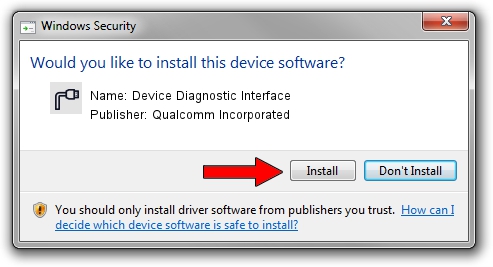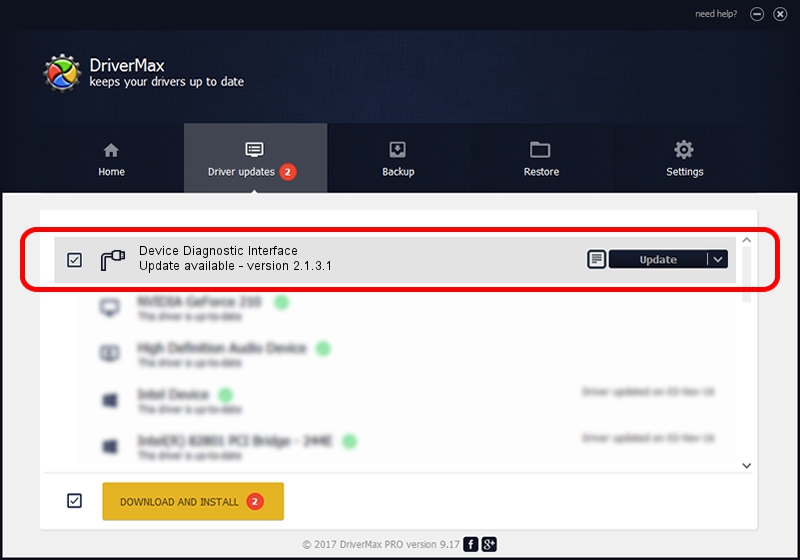Advertising seems to be blocked by your browser.
The ads help us provide this software and web site to you for free.
Please support our project by allowing our site to show ads.
Home /
Manufacturers /
Qualcomm Incorporated /
Device Diagnostic Interface /
USB/VID_2DF3&PID_9B3B&MI_05 /
2.1.3.1 Mar 21, 2018
Qualcomm Incorporated Device Diagnostic Interface driver download and installation
Device Diagnostic Interface is a Ports device. The Windows version of this driver was developed by Qualcomm Incorporated. USB/VID_2DF3&PID_9B3B&MI_05 is the matching hardware id of this device.
1. Qualcomm Incorporated Device Diagnostic Interface driver - how to install it manually
- You can download from the link below the driver setup file for the Qualcomm Incorporated Device Diagnostic Interface driver. The archive contains version 2.1.3.1 dated 2018-03-21 of the driver.
- Run the driver installer file from a user account with administrative rights. If your User Access Control Service (UAC) is started please confirm the installation of the driver and run the setup with administrative rights.
- Go through the driver installation wizard, which will guide you; it should be quite easy to follow. The driver installation wizard will scan your computer and will install the right driver.
- When the operation finishes restart your computer in order to use the updated driver. It is as simple as that to install a Windows driver!
Download size of the driver: 180691 bytes (176.46 KB)
This driver was installed by many users and received an average rating of 4.1 stars out of 87730 votes.
This driver is compatible with the following versions of Windows:
- This driver works on Windows 2000 64 bits
- This driver works on Windows Server 2003 64 bits
- This driver works on Windows XP 64 bits
- This driver works on Windows Vista 64 bits
- This driver works on Windows 7 64 bits
- This driver works on Windows 8 64 bits
- This driver works on Windows 8.1 64 bits
- This driver works on Windows 10 64 bits
- This driver works on Windows 11 64 bits
2. How to use DriverMax to install Qualcomm Incorporated Device Diagnostic Interface driver
The most important advantage of using DriverMax is that it will install the driver for you in just a few seconds and it will keep each driver up to date, not just this one. How easy can you install a driver using DriverMax? Let's follow a few steps!
- Start DriverMax and click on the yellow button named ~SCAN FOR DRIVER UPDATES NOW~. Wait for DriverMax to scan and analyze each driver on your PC.
- Take a look at the list of available driver updates. Search the list until you locate the Qualcomm Incorporated Device Diagnostic Interface driver. Click on Update.
- That's it, you installed your first driver!

Jul 28 2024 12:32AM / Written by Dan Armano for DriverMax
follow @danarm