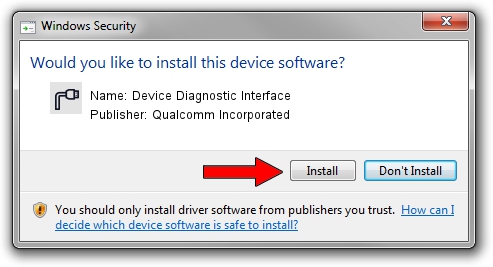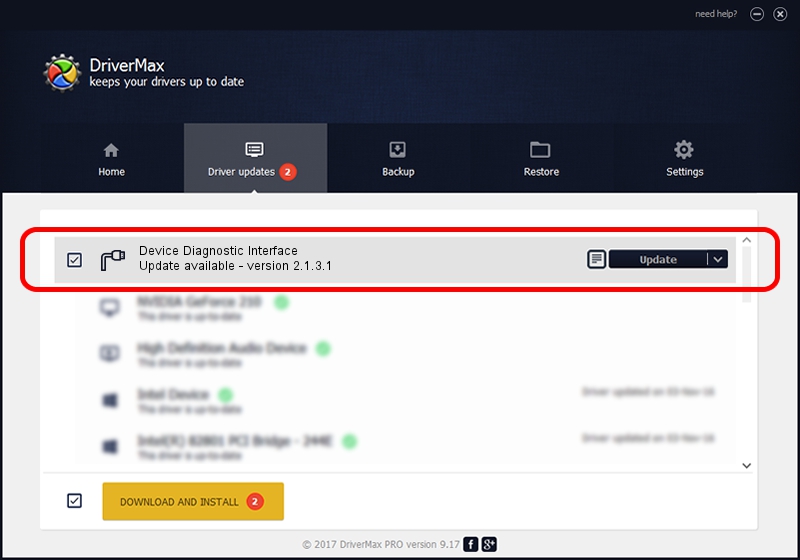Advertising seems to be blocked by your browser.
The ads help us provide this software and web site to you for free.
Please support our project by allowing our site to show ads.
Home /
Manufacturers /
Qualcomm Incorporated /
Device Diagnostic Interface /
USB/VID_2DF3&PID_9B38&MI_05 /
2.1.3.1 Mar 21, 2018
Driver for Qualcomm Incorporated Device Diagnostic Interface - downloading and installing it
Device Diagnostic Interface is a Ports hardware device. This driver was developed by Qualcomm Incorporated. The hardware id of this driver is USB/VID_2DF3&PID_9B38&MI_05.
1. Qualcomm Incorporated Device Diagnostic Interface driver - how to install it manually
- You can download from the link below the driver setup file for the Qualcomm Incorporated Device Diagnostic Interface driver. The archive contains version 2.1.3.1 released on 2018-03-21 of the driver.
- Start the driver installer file from a user account with the highest privileges (rights). If your UAC (User Access Control) is running please accept of the driver and run the setup with administrative rights.
- Go through the driver installation wizard, which will guide you; it should be pretty easy to follow. The driver installation wizard will analyze your computer and will install the right driver.
- When the operation finishes restart your PC in order to use the updated driver. As you can see it was quite smple to install a Windows driver!
File size of the driver: 180691 bytes (176.46 KB)
Driver rating 4.5 stars out of 87800 votes.
This driver will work for the following versions of Windows:
- This driver works on Windows 2000 64 bits
- This driver works on Windows Server 2003 64 bits
- This driver works on Windows XP 64 bits
- This driver works on Windows Vista 64 bits
- This driver works on Windows 7 64 bits
- This driver works on Windows 8 64 bits
- This driver works on Windows 8.1 64 bits
- This driver works on Windows 10 64 bits
- This driver works on Windows 11 64 bits
2. Using DriverMax to install Qualcomm Incorporated Device Diagnostic Interface driver
The most important advantage of using DriverMax is that it will setup the driver for you in the easiest possible way and it will keep each driver up to date. How easy can you install a driver using DriverMax? Let's take a look!
- Open DriverMax and push on the yellow button named ~SCAN FOR DRIVER UPDATES NOW~. Wait for DriverMax to scan and analyze each driver on your PC.
- Take a look at the list of driver updates. Scroll the list down until you find the Qualcomm Incorporated Device Diagnostic Interface driver. Click the Update button.
- Enjoy using the updated driver! :)

Jul 28 2024 12:31AM / Written by Andreea Kartman for DriverMax
follow @DeeaKartman