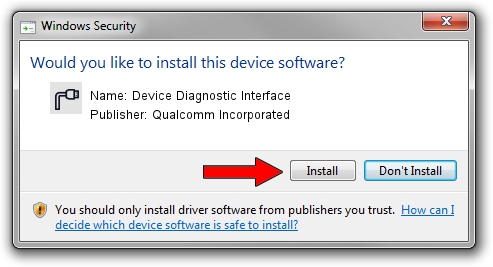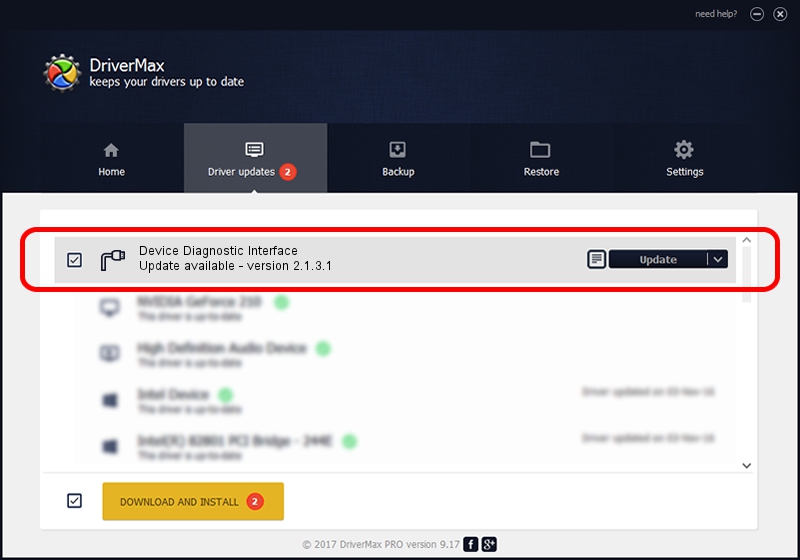Advertising seems to be blocked by your browser.
The ads help us provide this software and web site to you for free.
Please support our project by allowing our site to show ads.
Home /
Manufacturers /
Qualcomm Incorporated /
Device Diagnostic Interface /
USB/VID_2DF3&PID_9B34&MI_05 /
2.1.3.1 Mar 21, 2018
Qualcomm Incorporated Device Diagnostic Interface driver download and installation
Device Diagnostic Interface is a Ports hardware device. This driver was developed by Qualcomm Incorporated. USB/VID_2DF3&PID_9B34&MI_05 is the matching hardware id of this device.
1. Qualcomm Incorporated Device Diagnostic Interface driver - how to install it manually
- Download the setup file for Qualcomm Incorporated Device Diagnostic Interface driver from the link below. This is the download link for the driver version 2.1.3.1 released on 2018-03-21.
- Run the driver setup file from a Windows account with administrative rights. If your User Access Control Service (UAC) is started then you will have to confirm the installation of the driver and run the setup with administrative rights.
- Follow the driver setup wizard, which should be quite straightforward. The driver setup wizard will analyze your PC for compatible devices and will install the driver.
- Restart your PC and enjoy the new driver, it is as simple as that.
The file size of this driver is 180691 bytes (176.46 KB)
This driver received an average rating of 4.8 stars out of 87839 votes.
This driver will work for the following versions of Windows:
- This driver works on Windows 2000 64 bits
- This driver works on Windows Server 2003 64 bits
- This driver works on Windows XP 64 bits
- This driver works on Windows Vista 64 bits
- This driver works on Windows 7 64 bits
- This driver works on Windows 8 64 bits
- This driver works on Windows 8.1 64 bits
- This driver works on Windows 10 64 bits
- This driver works on Windows 11 64 bits
2. How to install Qualcomm Incorporated Device Diagnostic Interface driver using DriverMax
The most important advantage of using DriverMax is that it will setup the driver for you in just a few seconds and it will keep each driver up to date, not just this one. How can you install a driver using DriverMax? Let's take a look!
- Open DriverMax and press on the yellow button named ~SCAN FOR DRIVER UPDATES NOW~. Wait for DriverMax to scan and analyze each driver on your PC.
- Take a look at the list of driver updates. Scroll the list down until you locate the Qualcomm Incorporated Device Diagnostic Interface driver. Click on Update.
- That's all, the driver is now installed!

Jul 28 2024 12:28AM / Written by Daniel Statescu for DriverMax
follow @DanielStatescu