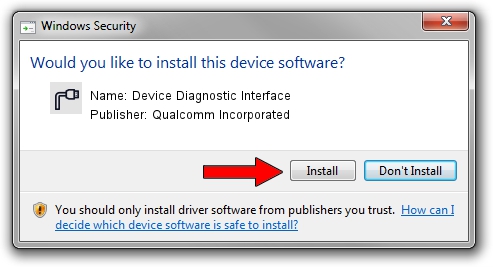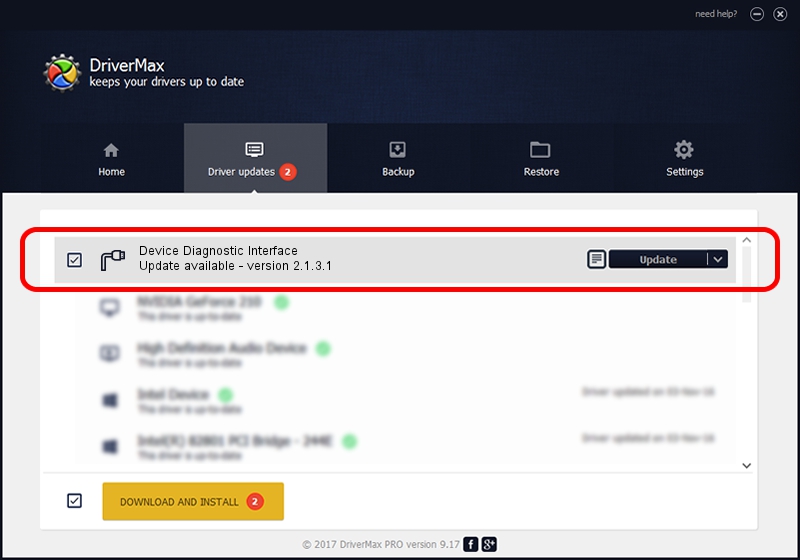Advertising seems to be blocked by your browser.
The ads help us provide this software and web site to you for free.
Please support our project by allowing our site to show ads.
Home /
Manufacturers /
Qualcomm Incorporated /
Device Diagnostic Interface /
USB/VID_2DF3&PID_9B2E&MI_00 /
2.1.3.1 Mar 21, 2018
Driver for Qualcomm Incorporated Device Diagnostic Interface - downloading and installing it
Device Diagnostic Interface is a Ports hardware device. This Windows driver was developed by Qualcomm Incorporated. The hardware id of this driver is USB/VID_2DF3&PID_9B2E&MI_00.
1. Qualcomm Incorporated Device Diagnostic Interface driver - how to install it manually
- You can download from the link below the driver setup file for the Qualcomm Incorporated Device Diagnostic Interface driver. The archive contains version 2.1.3.1 released on 2018-03-21 of the driver.
- Run the driver installer file from a user account with administrative rights. If your UAC (User Access Control) is started please confirm the installation of the driver and run the setup with administrative rights.
- Follow the driver installation wizard, which will guide you; it should be quite easy to follow. The driver installation wizard will scan your PC and will install the right driver.
- When the operation finishes restart your PC in order to use the updated driver. As you can see it was quite smple to install a Windows driver!
The file size of this driver is 180691 bytes (176.46 KB)
This driver was rated with an average of 4.3 stars by 88126 users.
This driver will work for the following versions of Windows:
- This driver works on Windows 2000 64 bits
- This driver works on Windows Server 2003 64 bits
- This driver works on Windows XP 64 bits
- This driver works on Windows Vista 64 bits
- This driver works on Windows 7 64 bits
- This driver works on Windows 8 64 bits
- This driver works on Windows 8.1 64 bits
- This driver works on Windows 10 64 bits
- This driver works on Windows 11 64 bits
2. Installing the Qualcomm Incorporated Device Diagnostic Interface driver using DriverMax: the easy way
The most important advantage of using DriverMax is that it will setup the driver for you in just a few seconds and it will keep each driver up to date, not just this one. How can you install a driver using DriverMax? Let's take a look!
- Open DriverMax and push on the yellow button named ~SCAN FOR DRIVER UPDATES NOW~. Wait for DriverMax to analyze each driver on your PC.
- Take a look at the list of available driver updates. Scroll the list down until you locate the Qualcomm Incorporated Device Diagnostic Interface driver. Click the Update button.
- That's all, the driver is now installed!