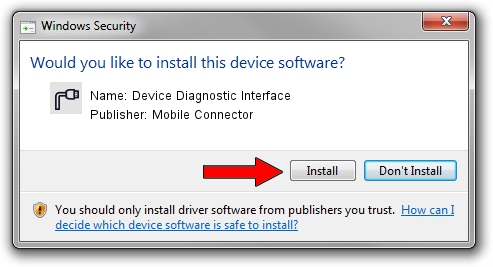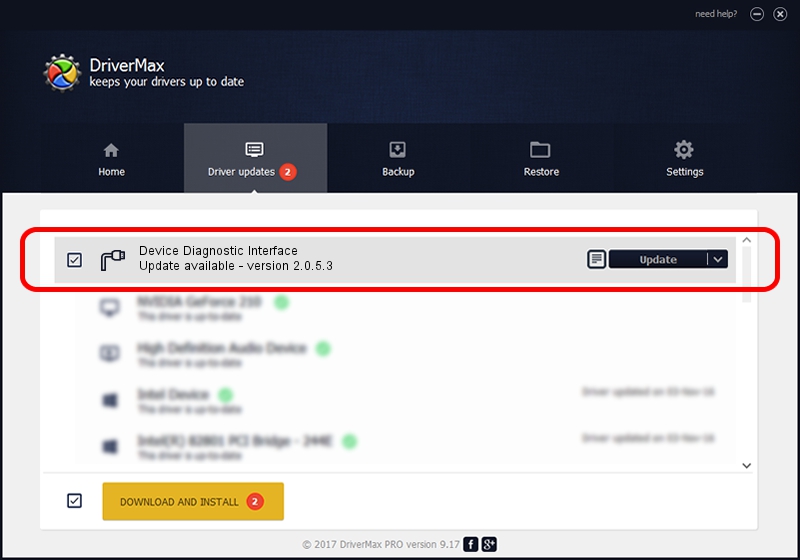Advertising seems to be blocked by your browser.
The ads help us provide this software and web site to you for free.
Please support our project by allowing our site to show ads.
Home /
Manufacturers /
Mobile Connector /
Device Diagnostic Interface /
USB/VID_1C9E&PID_9602&MI_01 /
2.0.5.3 Aug 31, 2009
Mobile Connector Device Diagnostic Interface driver download and installation
Device Diagnostic Interface is a Ports hardware device. The developer of this driver was Mobile Connector. The hardware id of this driver is USB/VID_1C9E&PID_9602&MI_01; this string has to match your hardware.
1. How to manually install Mobile Connector Device Diagnostic Interface driver
- Download the driver setup file for Mobile Connector Device Diagnostic Interface driver from the location below. This download link is for the driver version 2.0.5.3 dated 2009-08-31.
- Run the driver setup file from a Windows account with the highest privileges (rights). If your User Access Control (UAC) is enabled then you will have to accept of the driver and run the setup with administrative rights.
- Go through the driver installation wizard, which should be pretty straightforward. The driver installation wizard will scan your PC for compatible devices and will install the driver.
- Shutdown and restart your computer and enjoy the updated driver, as you can see it was quite smple.
The file size of this driver is 72429 bytes (70.73 KB)
This driver was rated with an average of 4 stars by 69881 users.
This driver was released for the following versions of Windows:
- This driver works on Windows 2000 64 bits
- This driver works on Windows Server 2003 64 bits
- This driver works on Windows XP 64 bits
- This driver works on Windows Vista 64 bits
- This driver works on Windows 7 64 bits
- This driver works on Windows 8 64 bits
- This driver works on Windows 8.1 64 bits
- This driver works on Windows 10 64 bits
- This driver works on Windows 11 64 bits
2. Installing the Mobile Connector Device Diagnostic Interface driver using DriverMax: the easy way
The most important advantage of using DriverMax is that it will setup the driver for you in the easiest possible way and it will keep each driver up to date. How can you install a driver using DriverMax? Let's take a look!
- Open DriverMax and push on the yellow button that says ~SCAN FOR DRIVER UPDATES NOW~. Wait for DriverMax to analyze each driver on your computer.
- Take a look at the list of detected driver updates. Search the list until you find the Mobile Connector Device Diagnostic Interface driver. Click the Update button.
- That's it, you installed your first driver!

Aug 9 2016 9:40AM / Written by Daniel Statescu for DriverMax
follow @DanielStatescu