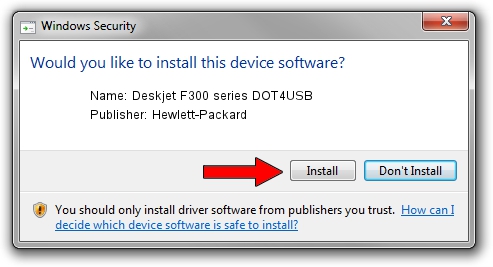Advertising seems to be blocked by your browser.
The ads help us provide this software and web site to you for free.
Please support our project by allowing our site to show ads.
Home /
Manufacturers /
Hewlett-Packard /
Deskjet F300 series DOT4USB /
usb/vid_03f0&pid_5511&mi_02 /
11.1.1.0 Sep 13, 2011
Hewlett-Packard Deskjet F300 series DOT4USB how to download and install the driver
Deskjet F300 series DOT4USB is a USB Universal Serial Bus device. The developer of this driver was Hewlett-Packard. usb/vid_03f0&pid_5511&mi_02 is the matching hardware id of this device.
1. Manually install Hewlett-Packard Deskjet F300 series DOT4USB driver
- You can download from the link below the driver installer file for the Hewlett-Packard Deskjet F300 series DOT4USB driver. The archive contains version 11.1.1.0 dated 2011-09-13 of the driver.
- Run the driver installer file from a user account with administrative rights. If your User Access Control (UAC) is started please confirm the installation of the driver and run the setup with administrative rights.
- Follow the driver setup wizard, which will guide you; it should be pretty easy to follow. The driver setup wizard will analyze your PC and will install the right driver.
- When the operation finishes shutdown and restart your computer in order to use the updated driver. It is as simple as that to install a Windows driver!
This driver was rated with an average of 4 stars by 20233 users.
2. How to use DriverMax to install Hewlett-Packard Deskjet F300 series DOT4USB driver
The most important advantage of using DriverMax is that it will install the driver for you in just a few seconds and it will keep each driver up to date, not just this one. How can you install a driver using DriverMax? Let's take a look!
- Start DriverMax and press on the yellow button that says ~SCAN FOR DRIVER UPDATES NOW~. Wait for DriverMax to analyze each driver on your computer.
- Take a look at the list of detected driver updates. Search the list until you find the Hewlett-Packard Deskjet F300 series DOT4USB driver. Click the Update button.
- That's all, the driver is now installed!

Aug 11 2016 7:44AM / Written by Dan Armano for DriverMax
follow @danarm