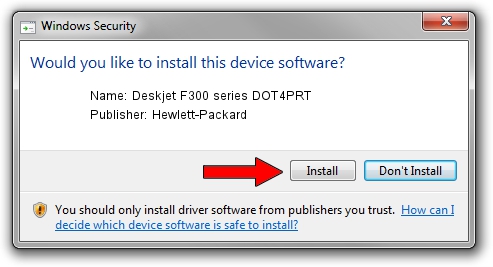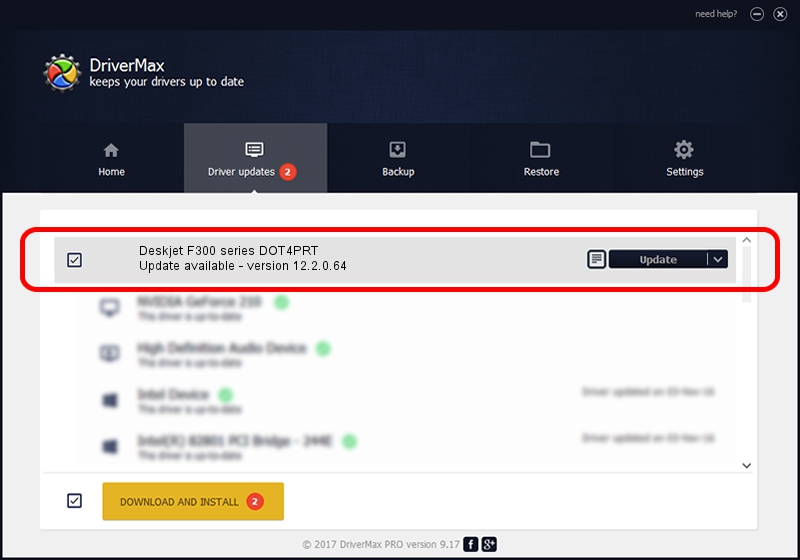Advertising seems to be blocked by your browser.
The ads help us provide this software and web site to you for free.
Please support our project by allowing our site to show ads.
Home /
Manufacturers /
Hewlett-Packard /
Deskjet F300 series DOT4PRT /
dot4/vid_03f0&pid_5511&rev_0100&mi_02&print_hpz /
12.2.0.64 Dec 04, 2013
Hewlett-Packard Deskjet F300 series DOT4PRT - two ways of downloading and installing the driver
Deskjet F300 series DOT4PRT is a Dot4Print device. The developer of this driver was Hewlett-Packard. The hardware id of this driver is dot4/vid_03f0&pid_5511&rev_0100&mi_02&print_hpz; this string has to match your hardware.
1. Manually install Hewlett-Packard Deskjet F300 series DOT4PRT driver
- Download the driver setup file for Hewlett-Packard Deskjet F300 series DOT4PRT driver from the link below. This is the download link for the driver version 12.2.0.64 dated 2013-12-04.
- Start the driver setup file from a Windows account with the highest privileges (rights). If your UAC (User Access Control) is started then you will have to confirm the installation of the driver and run the setup with administrative rights.
- Go through the driver setup wizard, which should be quite straightforward. The driver setup wizard will analyze your PC for compatible devices and will install the driver.
- Shutdown and restart your PC and enjoy the new driver, it is as simple as that.
Download size of the driver: 70749 bytes (69.09 KB)
This driver was rated with an average of 4.9 stars by 37493 users.
This driver was released for the following versions of Windows:
- This driver works on Windows 2000 64 bits
- This driver works on Windows Server 2003 64 bits
- This driver works on Windows XP 64 bits
- This driver works on Windows Vista 64 bits
- This driver works on Windows 7 64 bits
2. Installing the Hewlett-Packard Deskjet F300 series DOT4PRT driver using DriverMax: the easy way
The most important advantage of using DriverMax is that it will install the driver for you in just a few seconds and it will keep each driver up to date, not just this one. How can you install a driver with DriverMax? Let's see!
- Start DriverMax and press on the yellow button named ~SCAN FOR DRIVER UPDATES NOW~. Wait for DriverMax to analyze each driver on your computer.
- Take a look at the list of detected driver updates. Search the list until you locate the Hewlett-Packard Deskjet F300 series DOT4PRT driver. Click on Update.
- That's it, you installed your first driver!

Mar 7 2024 5:31PM / Written by Andreea Kartman for DriverMax
follow @DeeaKartman