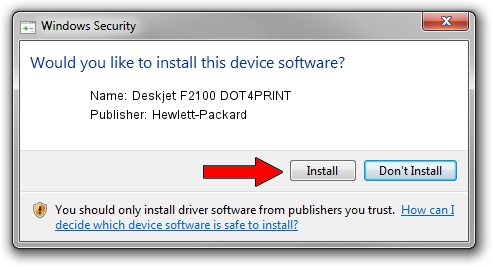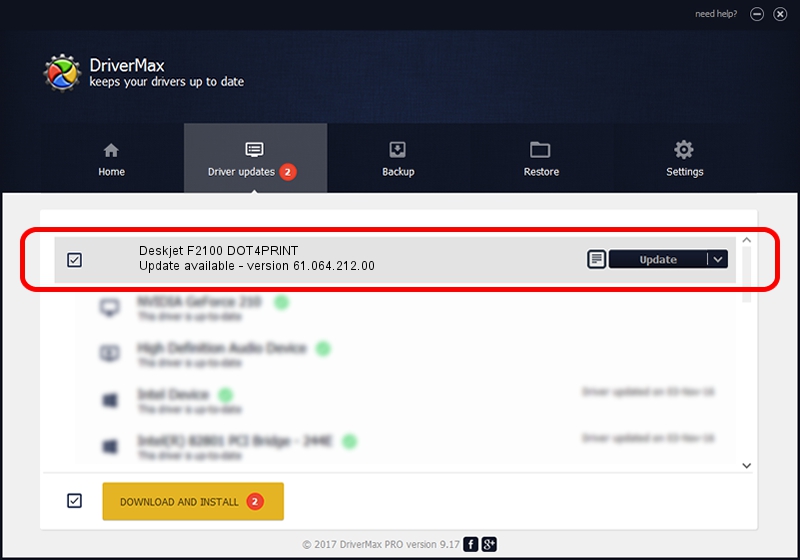Advertising seems to be blocked by your browser.
The ads help us provide this software and web site to you for free.
Please support our project by allowing our site to show ads.
Home /
Manufacturers /
Hewlett-Packard /
Deskjet F2100 DOT4PRINT /
dot4prt/vid_03f0&pid_7D04&mi_02&dot4&print_hpz /
61.064.212.00 Jun 18, 2009
Hewlett-Packard Deskjet F2100 DOT4PRINT how to download and install the driver
Deskjet F2100 DOT4PRINT is a Dot4Print hardware device. This driver was developed by Hewlett-Packard. dot4prt/vid_03f0&pid_7D04&mi_02&dot4&print_hpz is the matching hardware id of this device.
1. Hewlett-Packard Deskjet F2100 DOT4PRINT driver - how to install it manually
- You can download from the link below the driver setup file for the Hewlett-Packard Deskjet F2100 DOT4PRINT driver. The archive contains version 61.064.212.00 dated 2009-06-18 of the driver.
- Run the driver installer file from a user account with administrative rights. If your User Access Control (UAC) is running please accept of the driver and run the setup with administrative rights.
- Follow the driver installation wizard, which will guide you; it should be quite easy to follow. The driver installation wizard will analyze your computer and will install the right driver.
- When the operation finishes shutdown and restart your computer in order to use the updated driver. As you can see it was quite smple to install a Windows driver!
This driver was rated with an average of 3.3 stars by 96289 users.
2. Using DriverMax to install Hewlett-Packard Deskjet F2100 DOT4PRINT driver
The advantage of using DriverMax is that it will setup the driver for you in just a few seconds and it will keep each driver up to date, not just this one. How easy can you install a driver with DriverMax? Let's follow a few steps!
- Open DriverMax and push on the yellow button that says ~SCAN FOR DRIVER UPDATES NOW~. Wait for DriverMax to scan and analyze each driver on your PC.
- Take a look at the list of available driver updates. Scroll the list down until you find the Hewlett-Packard Deskjet F2100 DOT4PRINT driver. Click on Update.
- Finished installing the driver!

Jul 18 2016 2:14PM / Written by Dan Armano for DriverMax
follow @danarm