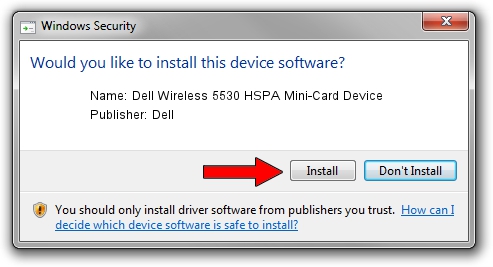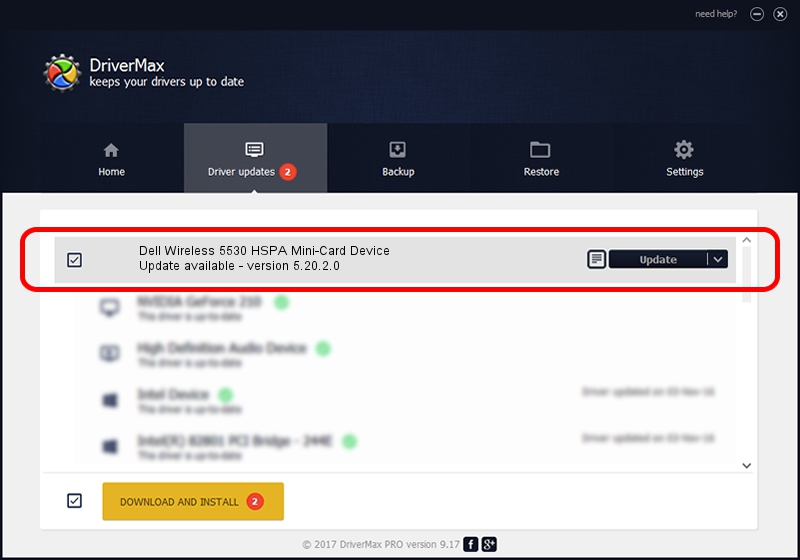Advertising seems to be blocked by your browser.
The ads help us provide this software and web site to you for free.
Please support our project by allowing our site to show ads.
Home /
Manufacturers /
Dell /
Dell Wireless 5530 HSPA Mini-Card Device /
USB/VID_413c&PID_8147 /
5.20.2.0 Apr 27, 2010
Download and install Dell Dell Wireless 5530 HSPA Mini-Card Device driver
Dell Wireless 5530 HSPA Mini-Card Device is a USB Universal Serial Bus device. The Windows version of this driver was developed by Dell. The hardware id of this driver is USB/VID_413c&PID_8147; this string has to match your hardware.
1. Install Dell Dell Wireless 5530 HSPA Mini-Card Device driver manually
- Download the setup file for Dell Dell Wireless 5530 HSPA Mini-Card Device driver from the link below. This download link is for the driver version 5.20.2.0 released on 2010-04-27.
- Run the driver setup file from a Windows account with the highest privileges (rights). If your User Access Control Service (UAC) is enabled then you will have to accept of the driver and run the setup with administrative rights.
- Go through the driver installation wizard, which should be quite straightforward. The driver installation wizard will analyze your PC for compatible devices and will install the driver.
- Shutdown and restart your PC and enjoy the new driver, as you can see it was quite smple.
Driver rating 3.1 stars out of 51427 votes.
2. How to use DriverMax to install Dell Dell Wireless 5530 HSPA Mini-Card Device driver
The advantage of using DriverMax is that it will setup the driver for you in just a few seconds and it will keep each driver up to date, not just this one. How easy can you install a driver with DriverMax? Let's follow a few steps!
- Open DriverMax and press on the yellow button named ~SCAN FOR DRIVER UPDATES NOW~. Wait for DriverMax to analyze each driver on your PC.
- Take a look at the list of driver updates. Search the list until you find the Dell Dell Wireless 5530 HSPA Mini-Card Device driver. Click the Update button.
- Finished installing the driver!

Jul 30 2016 5:36AM / Written by Dan Armano for DriverMax
follow @danarm