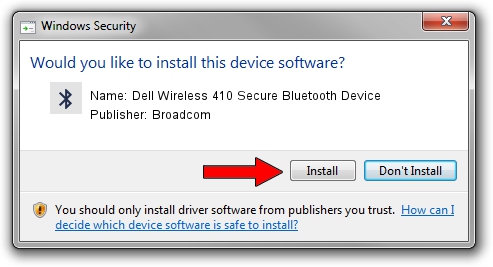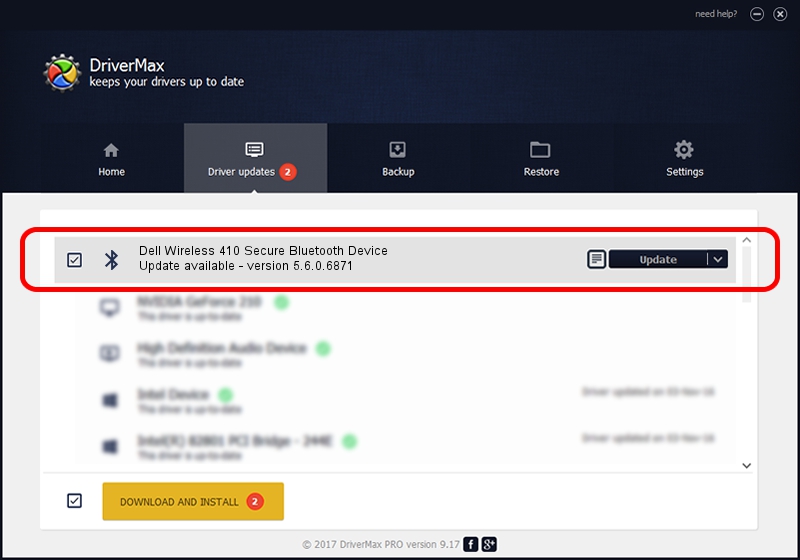Advertising seems to be blocked by your browser.
The ads help us provide this software and web site to you for free.
Please support our project by allowing our site to show ads.
Home /
Manufacturers /
Broadcom /
Dell Wireless 410 Secure Bluetooth Device /
USB/Vid_413c&Pid_8169 /
5.6.0.6871 Apr 01, 2011
Broadcom Dell Wireless 410 Secure Bluetooth Device driver download and installation
Dell Wireless 410 Secure Bluetooth Device is a Bluetooth for Windows device. This Windows driver was developed by Broadcom. The hardware id of this driver is USB/Vid_413c&Pid_8169; this string has to match your hardware.
1. How to manually install Broadcom Dell Wireless 410 Secure Bluetooth Device driver
- Download the driver setup file for Broadcom Dell Wireless 410 Secure Bluetooth Device driver from the link below. This is the download link for the driver version 5.6.0.6871 dated 2011-04-01.
- Start the driver installation file from a Windows account with administrative rights. If your UAC (User Access Control) is started then you will have to confirm the installation of the driver and run the setup with administrative rights.
- Follow the driver setup wizard, which should be pretty easy to follow. The driver setup wizard will analyze your PC for compatible devices and will install the driver.
- Shutdown and restart your computer and enjoy the new driver, it is as simple as that.
This driver received an average rating of 3 stars out of 55216 votes.
2. Using DriverMax to install Broadcom Dell Wireless 410 Secure Bluetooth Device driver
The advantage of using DriverMax is that it will setup the driver for you in the easiest possible way and it will keep each driver up to date, not just this one. How can you install a driver using DriverMax? Let's take a look!
- Start DriverMax and click on the yellow button named ~SCAN FOR DRIVER UPDATES NOW~. Wait for DriverMax to analyze each driver on your PC.
- Take a look at the list of driver updates. Scroll the list down until you locate the Broadcom Dell Wireless 410 Secure Bluetooth Device driver. Click the Update button.
- That's all, the driver is now installed!

Jul 19 2016 9:41AM / Written by Daniel Statescu for DriverMax
follow @DanielStatescu