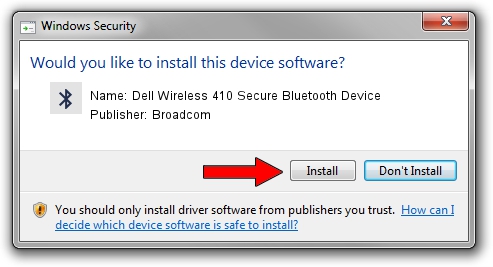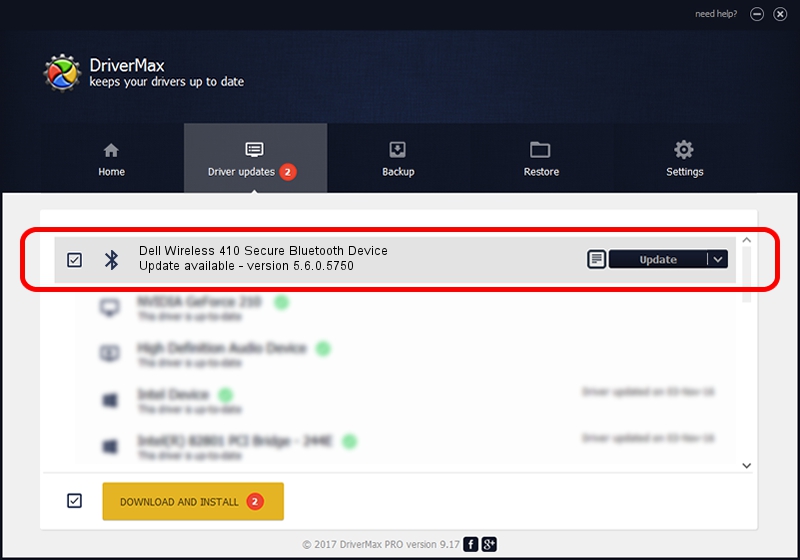Advertising seems to be blocked by your browser.
The ads help us provide this software and web site to you for free.
Please support our project by allowing our site to show ads.
Home /
Manufacturers /
Broadcom /
Dell Wireless 410 Secure Bluetooth Device /
USB/Vid_413c&Pid_8169 /
5.6.0.5750 Sep 09, 2010
Driver for Broadcom Dell Wireless 410 Secure Bluetooth Device - downloading and installing it
Dell Wireless 410 Secure Bluetooth Device is a Bluetooth for Windows hardware device. This driver was developed by Broadcom. USB/Vid_413c&Pid_8169 is the matching hardware id of this device.
1. Broadcom Dell Wireless 410 Secure Bluetooth Device driver - how to install it manually
- Download the driver setup file for Broadcom Dell Wireless 410 Secure Bluetooth Device driver from the location below. This is the download link for the driver version 5.6.0.5750 released on 2010-09-09.
- Run the driver setup file from a Windows account with administrative rights. If your UAC (User Access Control) is running then you will have to accept of the driver and run the setup with administrative rights.
- Follow the driver installation wizard, which should be quite easy to follow. The driver installation wizard will analyze your PC for compatible devices and will install the driver.
- Shutdown and restart your computer and enjoy the new driver, as you can see it was quite smple.
Driver rating 3.5 stars out of 71533 votes.
2. Installing the Broadcom Dell Wireless 410 Secure Bluetooth Device driver using DriverMax: the easy way
The advantage of using DriverMax is that it will install the driver for you in just a few seconds and it will keep each driver up to date. How easy can you install a driver with DriverMax? Let's take a look!
- Start DriverMax and press on the yellow button named ~SCAN FOR DRIVER UPDATES NOW~. Wait for DriverMax to analyze each driver on your PC.
- Take a look at the list of detected driver updates. Scroll the list down until you find the Broadcom Dell Wireless 410 Secure Bluetooth Device driver. Click the Update button.
- Finished installing the driver!

Aug 9 2016 12:49AM / Written by Daniel Statescu for DriverMax
follow @DanielStatescu