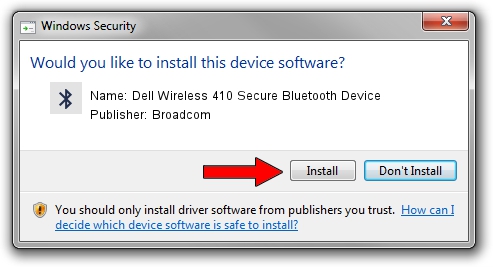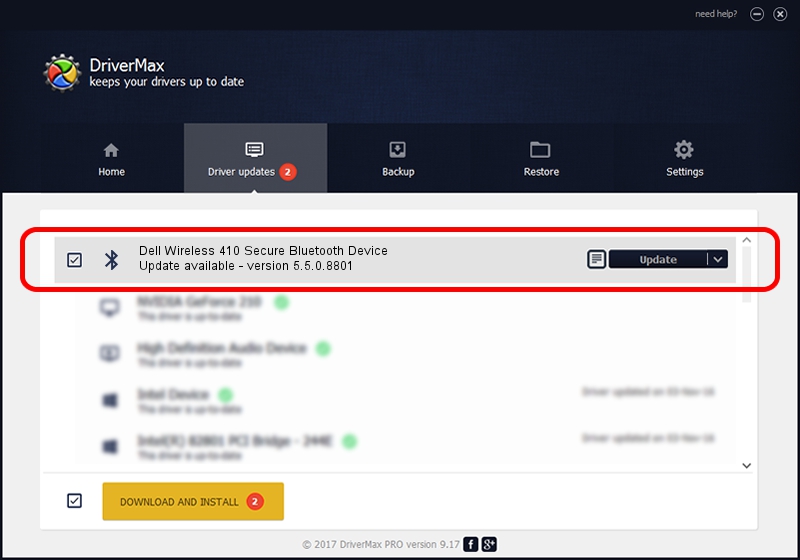Advertising seems to be blocked by your browser.
The ads help us provide this software and web site to you for free.
Please support our project by allowing our site to show ads.
Home /
Manufacturers /
Broadcom /
Dell Wireless 410 Secure Bluetooth Device /
USB/Vid_413c&Pid_8169 /
5.5.0.8801 May 10, 2010
Driver for Broadcom Dell Wireless 410 Secure Bluetooth Device - downloading and installing it
Dell Wireless 410 Secure Bluetooth Device is a Bluetooth for Windows device. This driver was developed by Broadcom. USB/Vid_413c&Pid_8169 is the matching hardware id of this device.
1. Manually install Broadcom Dell Wireless 410 Secure Bluetooth Device driver
- You can download from the link below the driver setup file for the Broadcom Dell Wireless 410 Secure Bluetooth Device driver. The archive contains version 5.5.0.8801 released on 2010-05-10 of the driver.
- Run the driver installer file from a user account with the highest privileges (rights). If your UAC (User Access Control) is started please confirm the installation of the driver and run the setup with administrative rights.
- Follow the driver setup wizard, which will guide you; it should be quite easy to follow. The driver setup wizard will scan your PC and will install the right driver.
- When the operation finishes shutdown and restart your PC in order to use the updated driver. It is as simple as that to install a Windows driver!
Driver rating 3.3 stars out of 33623 votes.
2. How to use DriverMax to install Broadcom Dell Wireless 410 Secure Bluetooth Device driver
The advantage of using DriverMax is that it will setup the driver for you in just a few seconds and it will keep each driver up to date. How easy can you install a driver with DriverMax? Let's follow a few steps!
- Start DriverMax and press on the yellow button named ~SCAN FOR DRIVER UPDATES NOW~. Wait for DriverMax to analyze each driver on your computer.
- Take a look at the list of available driver updates. Search the list until you find the Broadcom Dell Wireless 410 Secure Bluetooth Device driver. Click the Update button.
- Enjoy using the updated driver! :)

Jul 16 2016 5:04AM / Written by Daniel Statescu for DriverMax
follow @DanielStatescu