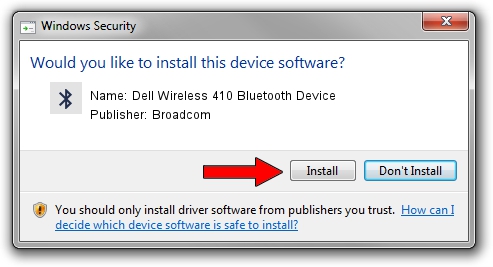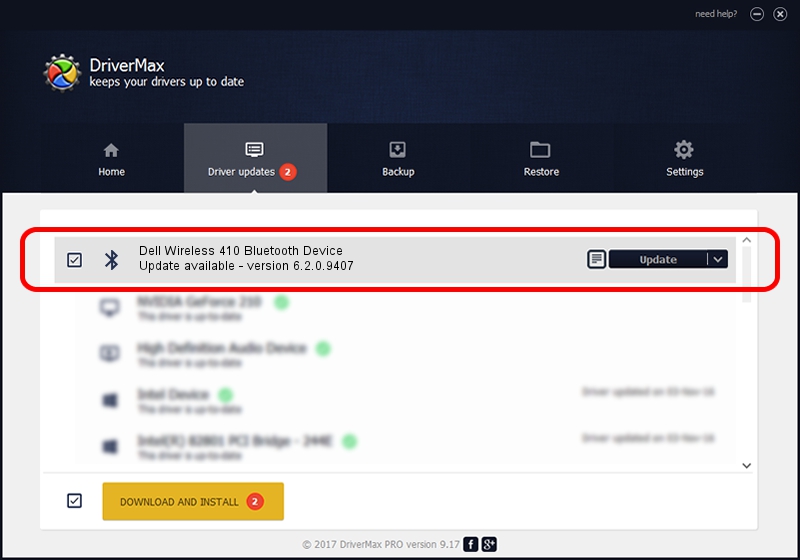Advertising seems to be blocked by your browser.
The ads help us provide this software and web site to you for free.
Please support our project by allowing our site to show ads.
Home /
Manufacturers /
Broadcom /
Dell Wireless 410 Bluetooth Device /
USB/Vid_413C&PID_8152 /
6.2.0.9407 Sep 11, 2009
Broadcom Dell Wireless 410 Bluetooth Device driver download and installation
Dell Wireless 410 Bluetooth Device is a Bluetooth hardware device. This driver was developed by Broadcom. USB/Vid_413C&PID_8152 is the matching hardware id of this device.
1. Manually install Broadcom Dell Wireless 410 Bluetooth Device driver
- You can download from the link below the driver setup file for the Broadcom Dell Wireless 410 Bluetooth Device driver. The archive contains version 6.2.0.9407 dated 2009-09-11 of the driver.
- Run the driver installer file from a user account with the highest privileges (rights). If your UAC (User Access Control) is running please confirm the installation of the driver and run the setup with administrative rights.
- Follow the driver installation wizard, which will guide you; it should be quite easy to follow. The driver installation wizard will analyze your PC and will install the right driver.
- When the operation finishes restart your PC in order to use the updated driver. As you can see it was quite smple to install a Windows driver!
This driver received an average rating of 3.9 stars out of 15912 votes.
2. The easy way: using DriverMax to install Broadcom Dell Wireless 410 Bluetooth Device driver
The advantage of using DriverMax is that it will install the driver for you in just a few seconds and it will keep each driver up to date, not just this one. How easy can you install a driver with DriverMax? Let's follow a few steps!
- Open DriverMax and press on the yellow button named ~SCAN FOR DRIVER UPDATES NOW~. Wait for DriverMax to analyze each driver on your PC.
- Take a look at the list of driver updates. Search the list until you find the Broadcom Dell Wireless 410 Bluetooth Device driver. Click the Update button.
- Finished installing the driver!

Jul 7 2016 11:46AM / Written by Daniel Statescu for DriverMax
follow @DanielStatescu