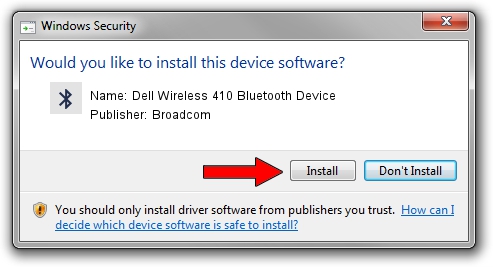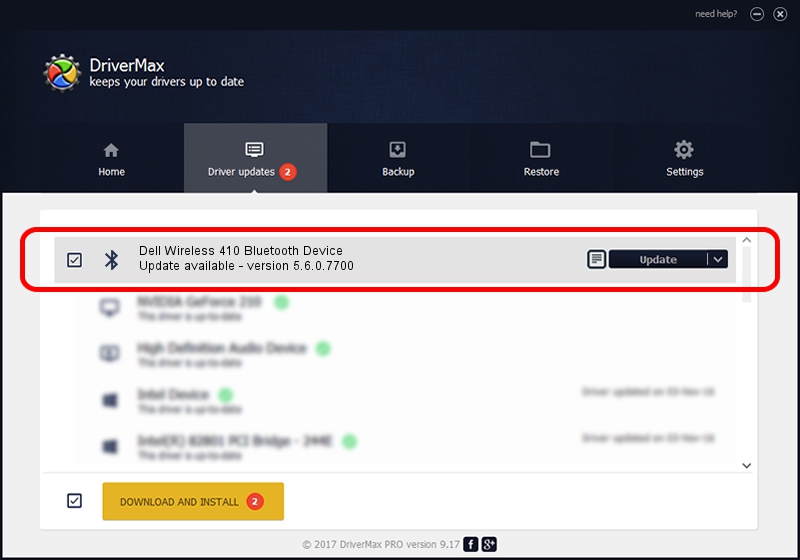Advertising seems to be blocked by your browser.
The ads help us provide this software and web site to you for free.
Please support our project by allowing our site to show ads.
Home /
Manufacturers /
Broadcom /
Dell Wireless 410 Bluetooth Device /
USB/VID_413C&PID_8152 /
5.6.0.7700 Dec 01, 2011
Broadcom Dell Wireless 410 Bluetooth Device driver download and installation
Dell Wireless 410 Bluetooth Device is a Bluetooth for Windows hardware device. This Windows driver was developed by Broadcom. USB/VID_413C&PID_8152 is the matching hardware id of this device.
1. Broadcom Dell Wireless 410 Bluetooth Device driver - how to install it manually
- Download the setup file for Broadcom Dell Wireless 410 Bluetooth Device driver from the location below. This download link is for the driver version 5.6.0.7700 dated 2011-12-01.
- Run the driver installation file from a Windows account with the highest privileges (rights). If your User Access Control Service (UAC) is started then you will have to confirm the installation of the driver and run the setup with administrative rights.
- Go through the driver installation wizard, which should be pretty straightforward. The driver installation wizard will scan your PC for compatible devices and will install the driver.
- Shutdown and restart your computer and enjoy the fresh driver, as you can see it was quite smple.
This driver was rated with an average of 3.1 stars by 23435 users.
2. Installing the Broadcom Dell Wireless 410 Bluetooth Device driver using DriverMax: the easy way
The advantage of using DriverMax is that it will install the driver for you in just a few seconds and it will keep each driver up to date, not just this one. How can you install a driver with DriverMax? Let's see!
- Open DriverMax and click on the yellow button that says ~SCAN FOR DRIVER UPDATES NOW~. Wait for DriverMax to analyze each driver on your PC.
- Take a look at the list of driver updates. Scroll the list down until you find the Broadcom Dell Wireless 410 Bluetooth Device driver. Click on Update.
- Finished installing the driver!

Jul 27 2016 10:20AM / Written by Daniel Statescu for DriverMax
follow @DanielStatescu