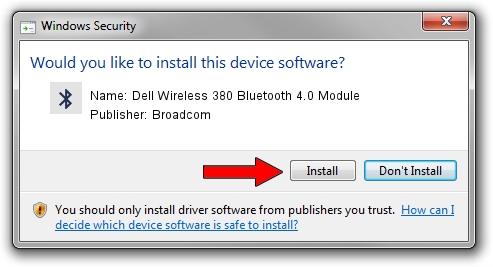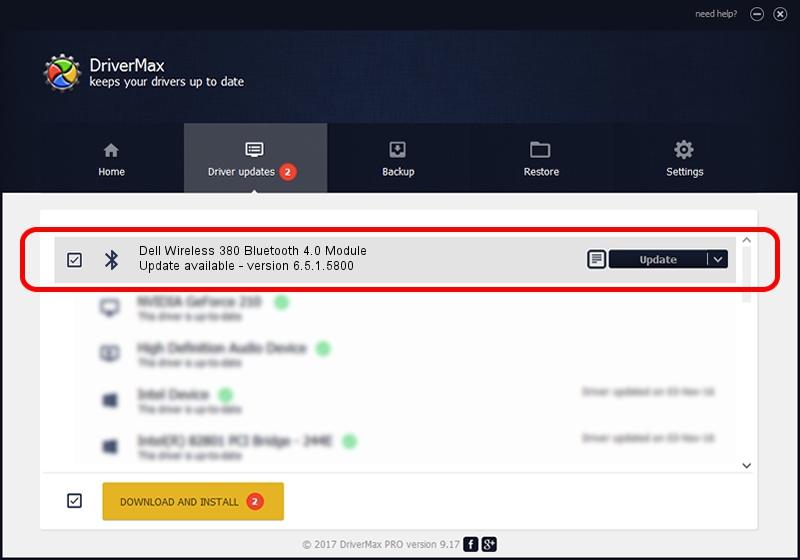Advertising seems to be blocked by your browser.
The ads help us provide this software and web site to you for free.
Please support our project by allowing our site to show ads.
Home /
Manufacturers /
Broadcom /
Dell Wireless 380 Bluetooth 4.0 Module /
USB/VID_413C&PID_8197 /
6.5.1.5800 Jul 17, 2014
Download and install Broadcom Dell Wireless 380 Bluetooth 4.0 Module driver
Dell Wireless 380 Bluetooth 4.0 Module is a Bluetooth hardware device. The Windows version of this driver was developed by Broadcom. USB/VID_413C&PID_8197 is the matching hardware id of this device.
1. Manually install Broadcom Dell Wireless 380 Bluetooth 4.0 Module driver
- Download the setup file for Broadcom Dell Wireless 380 Bluetooth 4.0 Module driver from the location below. This download link is for the driver version 6.5.1.5800 released on 2014-07-17.
- Run the driver installation file from a Windows account with administrative rights. If your User Access Control Service (UAC) is running then you will have to accept of the driver and run the setup with administrative rights.
- Go through the driver installation wizard, which should be quite easy to follow. The driver installation wizard will scan your PC for compatible devices and will install the driver.
- Shutdown and restart your computer and enjoy the new driver, as you can see it was quite smple.
This driver received an average rating of 3 stars out of 65482 votes.
2. How to install Broadcom Dell Wireless 380 Bluetooth 4.0 Module driver using DriverMax
The advantage of using DriverMax is that it will setup the driver for you in just a few seconds and it will keep each driver up to date. How easy can you install a driver with DriverMax? Let's follow a few steps!
- Open DriverMax and press on the yellow button that says ~SCAN FOR DRIVER UPDATES NOW~. Wait for DriverMax to analyze each driver on your computer.
- Take a look at the list of driver updates. Search the list until you find the Broadcom Dell Wireless 380 Bluetooth 4.0 Module driver. Click on Update.
- Finished installing the driver!

Jun 23 2016 1:59AM / Written by Dan Armano for DriverMax
follow @danarm