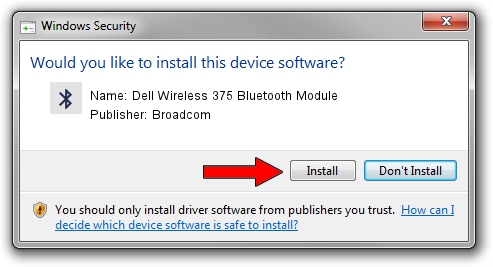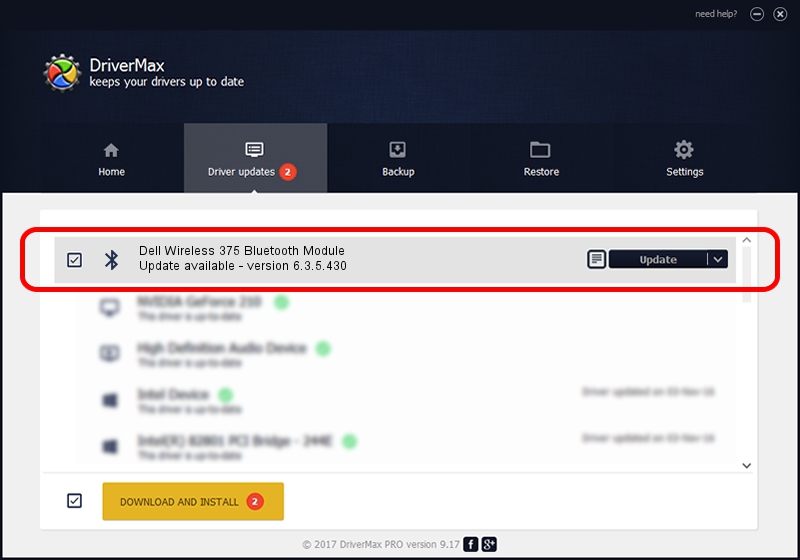Advertising seems to be blocked by your browser.
The ads help us provide this software and web site to you for free.
Please support our project by allowing our site to show ads.
Home /
Manufacturers /
Broadcom /
Dell Wireless 375 Bluetooth Module /
USB/Vid_413C&Pid_8187 /
6.3.5.430 Apr 08, 2010
Driver for Broadcom Dell Wireless 375 Bluetooth Module - downloading and installing it
Dell Wireless 375 Bluetooth Module is a Bluetooth device. The Windows version of this driver was developed by Broadcom. The hardware id of this driver is USB/Vid_413C&Pid_8187.
1. Broadcom Dell Wireless 375 Bluetooth Module - install the driver manually
- You can download from the link below the driver setup file for the Broadcom Dell Wireless 375 Bluetooth Module driver. The archive contains version 6.3.5.430 dated 2010-04-08 of the driver.
- Run the driver installer file from a user account with the highest privileges (rights). If your UAC (User Access Control) is running please confirm the installation of the driver and run the setup with administrative rights.
- Go through the driver installation wizard, which will guide you; it should be pretty easy to follow. The driver installation wizard will scan your computer and will install the right driver.
- When the operation finishes shutdown and restart your PC in order to use the updated driver. It is as simple as that to install a Windows driver!
Driver rating 3.4 stars out of 8048 votes.
2. Using DriverMax to install Broadcom Dell Wireless 375 Bluetooth Module driver
The advantage of using DriverMax is that it will install the driver for you in the easiest possible way and it will keep each driver up to date, not just this one. How easy can you install a driver using DriverMax? Let's follow a few steps!
- Start DriverMax and push on the yellow button that says ~SCAN FOR DRIVER UPDATES NOW~. Wait for DriverMax to analyze each driver on your computer.
- Take a look at the list of driver updates. Search the list until you find the Broadcom Dell Wireless 375 Bluetooth Module driver. Click the Update button.
- Finished installing the driver!

Jul 12 2016 7:34AM / Written by Dan Armano for DriverMax
follow @danarm