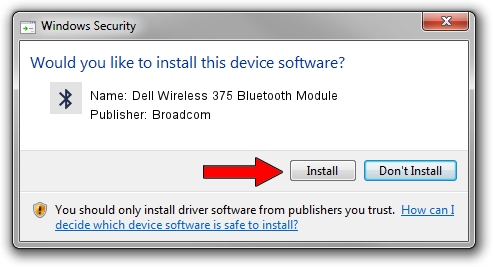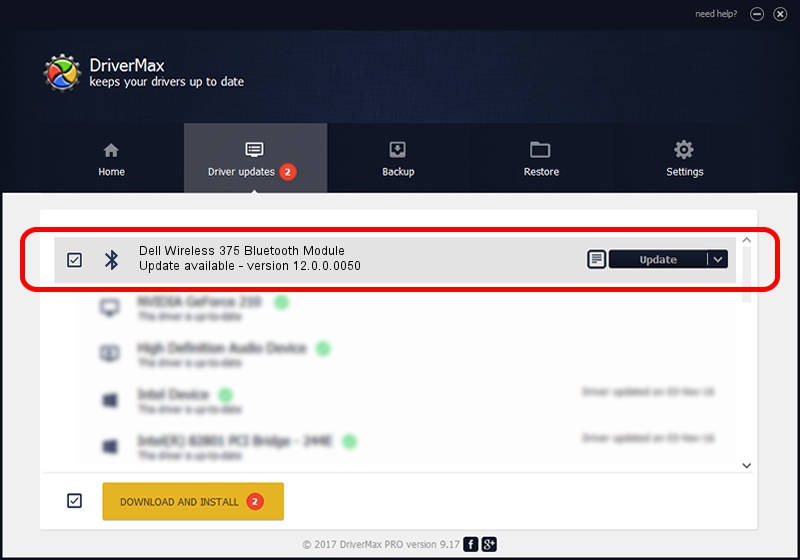Advertising seems to be blocked by your browser.
The ads help us provide this software and web site to you for free.
Please support our project by allowing our site to show ads.
Home /
Manufacturers /
Broadcom /
Dell Wireless 375 Bluetooth Module /
USB/Vid_413C&Pid_8187 /
12.0.0.0050 Apr 05, 2012
Broadcom Dell Wireless 375 Bluetooth Module driver download and installation
Dell Wireless 375 Bluetooth Module is a Bluetooth hardware device. This Windows driver was developed by Broadcom. USB/Vid_413C&Pid_8187 is the matching hardware id of this device.
1. Manually install Broadcom Dell Wireless 375 Bluetooth Module driver
- Download the driver setup file for Broadcom Dell Wireless 375 Bluetooth Module driver from the link below. This is the download link for the driver version 12.0.0.0050 released on 2012-04-05.
- Run the driver installation file from a Windows account with the highest privileges (rights). If your User Access Control (UAC) is running then you will have to confirm the installation of the driver and run the setup with administrative rights.
- Follow the driver setup wizard, which should be quite easy to follow. The driver setup wizard will scan your PC for compatible devices and will install the driver.
- Shutdown and restart your computer and enjoy the new driver, it is as simple as that.
This driver was installed by many users and received an average rating of 3.7 stars out of 91510 votes.
2. How to install Broadcom Dell Wireless 375 Bluetooth Module driver using DriverMax
The advantage of using DriverMax is that it will setup the driver for you in the easiest possible way and it will keep each driver up to date. How easy can you install a driver using DriverMax? Let's see!
- Open DriverMax and press on the yellow button that says ~SCAN FOR DRIVER UPDATES NOW~. Wait for DriverMax to analyze each driver on your computer.
- Take a look at the list of driver updates. Scroll the list down until you locate the Broadcom Dell Wireless 375 Bluetooth Module driver. Click on Update.
- That's all, the driver is now installed!

Jul 28 2016 4:56PM / Written by Dan Armano for DriverMax
follow @danarm