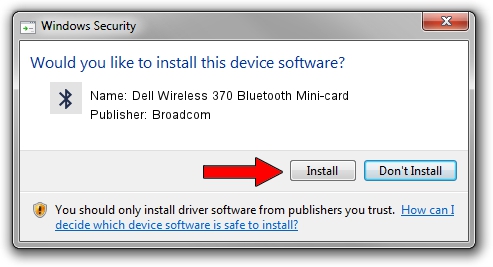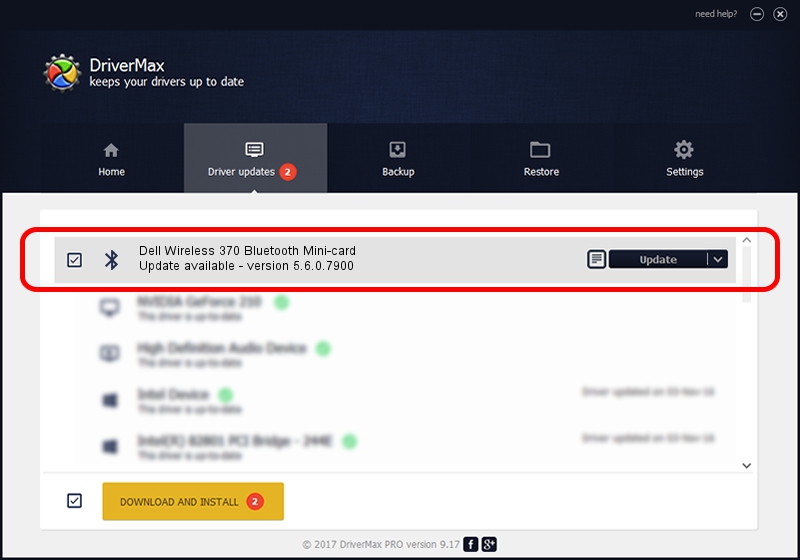Advertising seems to be blocked by your browser.
The ads help us provide this software and web site to you for free.
Please support our project by allowing our site to show ads.
Home /
Manufacturers /
Broadcom /
Dell Wireless 370 Bluetooth Mini-card /
USB/VID_413C&PID_8156 /
5.6.0.7900 Feb 24, 2012
Broadcom Dell Wireless 370 Bluetooth Mini-card - two ways of downloading and installing the driver
Dell Wireless 370 Bluetooth Mini-card is a Bluetooth for Windows hardware device. This Windows driver was developed by Broadcom. The hardware id of this driver is USB/VID_413C&PID_8156; this string has to match your hardware.
1. Manually install Broadcom Dell Wireless 370 Bluetooth Mini-card driver
- You can download from the link below the driver installer file for the Broadcom Dell Wireless 370 Bluetooth Mini-card driver. The archive contains version 5.6.0.7900 dated 2012-02-24 of the driver.
- Start the driver installer file from a user account with administrative rights. If your UAC (User Access Control) is running please accept of the driver and run the setup with administrative rights.
- Follow the driver setup wizard, which will guide you; it should be quite easy to follow. The driver setup wizard will scan your computer and will install the right driver.
- When the operation finishes shutdown and restart your PC in order to use the updated driver. It is as simple as that to install a Windows driver!
Driver rating 3.9 stars out of 82712 votes.
2. How to use DriverMax to install Broadcom Dell Wireless 370 Bluetooth Mini-card driver
The advantage of using DriverMax is that it will setup the driver for you in just a few seconds and it will keep each driver up to date. How can you install a driver with DriverMax? Let's follow a few steps!
- Open DriverMax and push on the yellow button named ~SCAN FOR DRIVER UPDATES NOW~. Wait for DriverMax to analyze each driver on your PC.
- Take a look at the list of detected driver updates. Search the list until you locate the Broadcom Dell Wireless 370 Bluetooth Mini-card driver. Click the Update button.
- That's all, the driver is now installed!

Jul 28 2016 5:28AM / Written by Daniel Statescu for DriverMax
follow @DanielStatescu