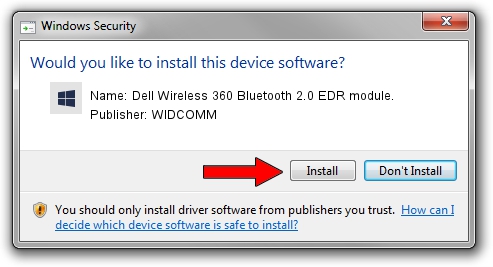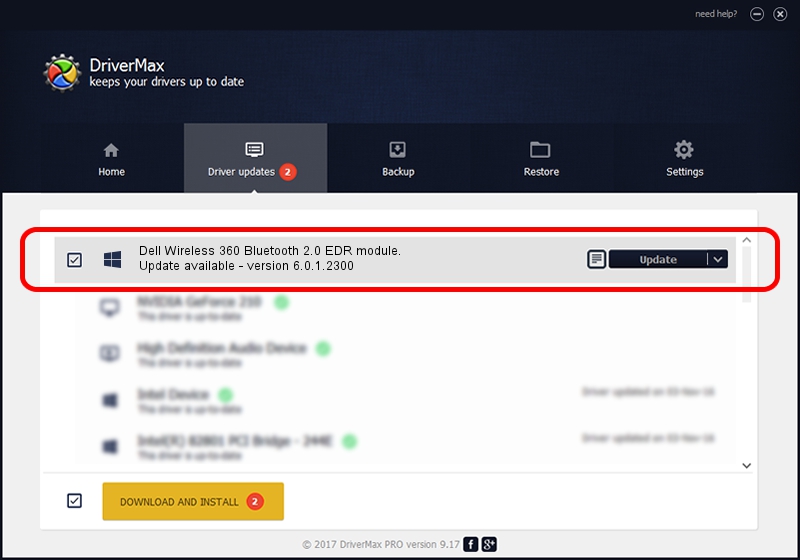Advertising seems to be blocked by your browser.
The ads help us provide this software and web site to you for free.
Please support our project by allowing our site to show ads.
Home /
Manufacturers /
WIDCOMM /
Dell Wireless 360 Bluetooth 2.0 EDR module. /
USB/VID_413C&PID_8131 /
6.0.1.2300 Oct 05, 2006
Download and install WIDCOMM Dell Wireless 360 Bluetooth 2.0 EDR module. driver
Dell Wireless 360 Bluetooth 2.0 EDR module. is a BTDFU device. The Windows version of this driver was developed by WIDCOMM. The hardware id of this driver is USB/VID_413C&PID_8131; this string has to match your hardware.
1. How to manually install WIDCOMM Dell Wireless 360 Bluetooth 2.0 EDR module. driver
- Download the setup file for WIDCOMM Dell Wireless 360 Bluetooth 2.0 EDR module. driver from the link below. This is the download link for the driver version 6.0.1.2300 dated 2006-10-05.
- Run the driver setup file from a Windows account with the highest privileges (rights). If your User Access Control (UAC) is running then you will have to accept of the driver and run the setup with administrative rights.
- Go through the driver setup wizard, which should be quite easy to follow. The driver setup wizard will scan your PC for compatible devices and will install the driver.
- Shutdown and restart your PC and enjoy the fresh driver, it is as simple as that.
The file size of this driver is 30277 bytes (29.57 KB)
Driver rating 4.5 stars out of 54735 votes.
This driver is compatible with the following versions of Windows:
- This driver works on Windows 2000 64 bits
- This driver works on Windows Server 2003 64 bits
- This driver works on Windows XP 64 bits
- This driver works on Windows Vista 64 bits
- This driver works on Windows 7 64 bits
- This driver works on Windows 8 64 bits
- This driver works on Windows 8.1 64 bits
- This driver works on Windows 10 64 bits
- This driver works on Windows 11 64 bits
2. The easy way: using DriverMax to install WIDCOMM Dell Wireless 360 Bluetooth 2.0 EDR module. driver
The advantage of using DriverMax is that it will install the driver for you in just a few seconds and it will keep each driver up to date, not just this one. How easy can you install a driver using DriverMax? Let's see!
- Start DriverMax and push on the yellow button named ~SCAN FOR DRIVER UPDATES NOW~. Wait for DriverMax to scan and analyze each driver on your PC.
- Take a look at the list of detected driver updates. Search the list until you find the WIDCOMM Dell Wireless 360 Bluetooth 2.0 EDR module. driver. Click the Update button.
- That's it, you installed your first driver!

Aug 14 2016 5:53AM / Written by Dan Armano for DriverMax
follow @danarm